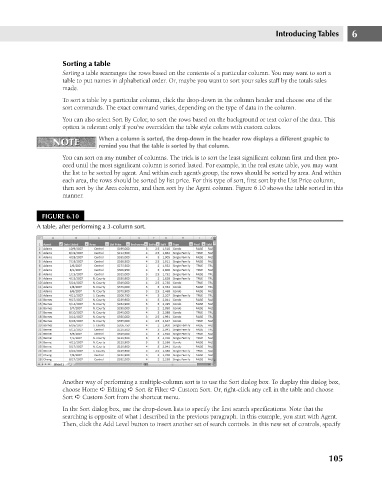Page 148 - Excel 2007 Bible
P. 148
10_044039 ch06.qxp 11/21/06 10:57 AM Page 105
Introducing Tables
Sorting a table
Sorting a table rearranges the rows based on the contents of a particular column. You may want to sort a
table to put names in alphabetical order. Or, maybe you want to sort your sales staff by the totals sales
made.
To sort a table by a particular column, click the drop-down in the column header and choose one of the
sort commands. The exact command varies, depending on the type of data in the column.
You can also select Sort By Color, to sort the rows based on the background or text color of the data. This
option is relevant only if you’ve overridden the table style colors with custom colors.
NOTE
NOTE
remind you that the table is sorted by that column.
You can sort on any number of columns. The trick is to sort the least significant column first and then pro-
ceed until the most significant column is sorted lasted. For example, in the real estate table, you may want
the list to be sorted by agent. And within each agent’s group, the rows should be sorted by area. And within
each area, the rows should be sorted by list price. For this type of sort, first sort by the List Price column,
then sort by the Area column, and then sort by the Agent column. Figure 6.10 shows the table sorted in this
manner.
FIGURE 6.10 When a column is sorted, the drop-down in the header row displays a different graphic to 6
A table, after performing a 3-column sort.
Another way of performing a multiple-column sort is to use the Sort dialog box. To display this dialog box,
choose Home ➪ Editing ➪ Sort & Filter ➪ Custom Sort. Or, right-click any cell in the table and choose
Sort ➪ Custom Sort from the shortcut menu.
In the Sort dialog box, use the drop-down lists to specify the first search specifications. Note that the
searching is opposite of what I described in the previous paragraph. In this example, you start with Agent.
Then, click the Add Level button to insert another set of search controls. In this new set of controls, specify
105