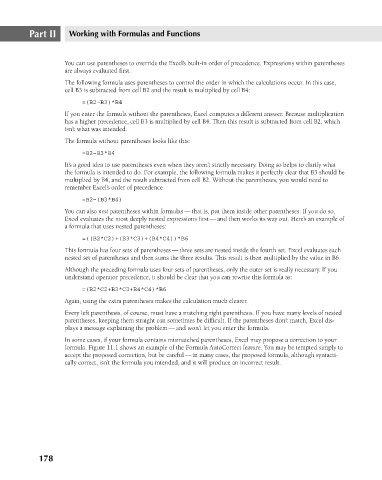Page 221 - Excel 2007 Bible
P. 221
16_044039 ch11.qxp 11/21/06 11:04 AM Page 178
Part II
Working with Formulas and Functions
You can use parentheses to override the Excel’s built-in order of precedence. Expressions within parentheses
are always evaluated first.
The following formula uses parentheses to control the order in which the calculations occur. In this case,
cell B3 is subtracted from cell B2 and the result is multiplied by cell B4:
=(B2-B3)*B4
If you enter the formula without the parentheses, Excel computes a different answer. Because multiplication
has a higher precedence, cell B3 is multiplied by cell B4. Then this result is subtracted from cell B2, which
isn’t what was intended.
The formula without parentheses looks like this:
=B2-B3*B4
It’s a good idea to use parentheses even when they aren’t strictly necessary. Doing so helps to clarify what
the formula is intended to do. For example, the following formula makes it perfectly clear that B3 should be
multiplied by B4, and the result subtracted from cell B2. Without the parentheses, you would need to
remember Excel’s order of precedence.
=B2-(B3*B4)
You can also nest parentheses within formulas — that is, put them inside other parentheses. If you do so,
Excel evaluates the most deeply nested expressions first — and then works its way out. Here’s an example of
a formula that uses nested parentheses:
=((B2*C2)+(B3*C3)+(B4*C4))*B6
This formula has four sets of parentheses — three sets are nested inside the fourth set. Excel evaluates each
nested set of parentheses and then sums the three results. This result is then multiplied by the value in B6.
Although the preceding formula uses four sets of parentheses, only the outer set is really necessary. If you
understand operator precedence, it should be clear that you can rewrite this formula as:
=(B2*C2+B3*C3+B4*C4)*B6
Again, using the extra parentheses makes the calculation much clearer.
Every left parenthesis, of course, must have a matching right parenthesis. If you have many levels of nested
parentheses, keeping them straight can sometimes be difficult. If the parentheses don’t match, Excel dis-
plays a message explaining the problem — and won’t let you enter the formula.
In some cases, if your formula contains mismatched parentheses, Excel may propose a correction to your
formula. Figure 11.1 shows an example of the Formula AutoCorrect feature. You may be tempted simply to
accept the proposed correction, but be careful — in many cases, the proposed formula, although syntacti-
cally correct, isn’t the formula you intended, and it will produce an incorrect result.
178