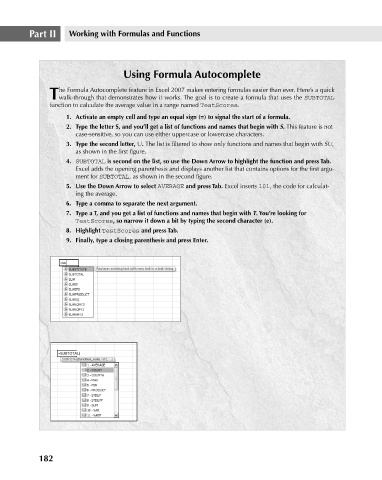Page 225 - Excel 2007 Bible
P. 225
16_044039 ch11.qxp 11/21/06 11:04 AM Page 182
Part II
Working with Formulas and Functions
Using Formula Autocomplete
he Formula Autocomplete feature in Excel 2007 makes entering formulas easier than ever. Here’s a quick
Twalk-through that demonstrates how it works. The goal is to create a formula that uses the SUBTOTAL
function to calculate the average value in a range named TestScores.
1. Activate an empty cell and type an equal sign (=) to signal the start of a formula.
2. Type the letter S, and you’ll get a list of functions and names that begin with S. This feature is not
case-sensitive, so you can use either uppercase or lowercase characters.
3. Type the second letter, U. The list is filtered to show only functions and names that begin with SU,
as shown in the first figure.
4. SUBTOTAL is second on the list, so use the Down Arrow to highlight the function and press Tab.
Excel adds the opening parenthesis and displays another list that contains options for the first argu-
ment for SUBTOTAL, as shown in the second figure.
5. Use the Down Arrow to select AVERAGE and press Tab. Excel inserts 101, the code for calculat-
ing the average.
6. Type a comma to separate the next argument.
7. Type a T, and you get a list of functions and names that begin with T. You’re looking for
TestScores, so narrow it down a bit by typing the second character (e).
8. Highlight TestScores and press Tab.
9. Finally, type a closing parenthesis and press Enter.
182