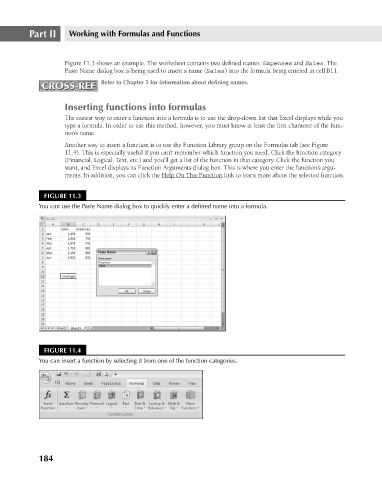Page 227 - Excel 2007 Bible
P. 227
16_044039 ch11.qxp 11/21/06 11:04 AM Page 184
Part II
Working with Formulas and Functions
Figure 11.3 shows an example. The worksheet contains two defined names: Expenses and Sales. The
Paste Name dialog box is being used to insert a name (Sales) into the formula being entered in cell B11.
Refer to Chapter 5 for information about defining names.
CROSS-REF
CROSS-REF
Inserting functions into formulas
The easiest way to enter a function into a formula is to use the drop-down list that Excel displays while you
type a formula. In order to use this method, however, you must know at least the first character of the func-
tion’s name.
Another way to insert a function is to use the Function Library group on the Formulas tab (see Figure
11.4). This is especially useful if you can’t remember which function you need. Click the function category
(Financial, Logical, Text, etc.) and you’ll get a list of the function in that category. Click the function you
want, and Excel displays its Function Arguments dialog box. This is where you enter the function’s argu-
ments. In addition, you can click the Help On This Function link to learn more about the selected function.
FIGURE 11.3
You can use the Paste Name dialog box to quickly enter a defined name into a formula.
FIGURE 11.4
You can insert a function by selecting it from one of the function categories.
184