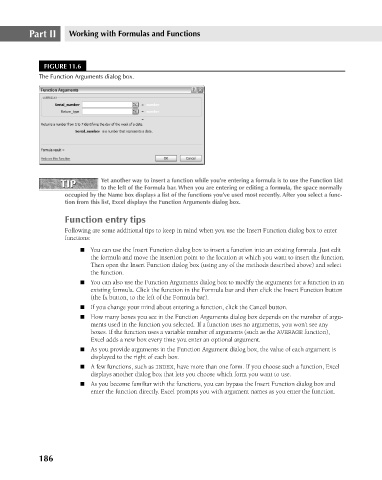Page 229 - Excel 2007 Bible
P. 229
16_044039 ch11.qxp 11/21/06 11:04 AM Page 186
Part II
Working with Formulas and Functions
FIGURE 11.6
The Function Arguments dialog box.
Yet another way to insert a function while you’re entering a formula is to use the Function List
TIP
TIP
to the left of the Formula bar. When you are entering or editing a formula, the space normally
occupied by the Name box displays a list of the functions you’ve used most recently. After you select a func-
tion from this list, Excel displays the Function Arguments dialog box.
Function entry tips
Following are some additional tips to keep in mind when you use the Insert Function dialog box to enter
functions:
n You can use the Insert Function dialog box to insert a function into an existing formula. Just edit
the formula and move the insertion point to the location at which you want to insert the function.
Then open the Insert Function dialog box (using any of the methods described above) and select
the function.
n You can also use the Function Arguments dialog box to modify the arguments for a function in an
existing formula. Click the function in the Formula bar and then click the Insert Function button
(the fx button, to the left of the Formula bar).
n If you change your mind about entering a function, click the Cancel button.
n How many boxes you see in the Function Arguments dialog box depends on the number of argu-
ments used in the function you selected. If a function uses no arguments, you won’t see any
boxes. If the function uses a variable number of arguments (such as the AVERAGE function),
Excel adds a new box every time you enter an optional argument.
n As you provide arguments in the Function Argument dialog box, the value of each argument is
displayed to the right of each box.
n A few functions, such as INDEX, have more than one form. If you choose such a function, Excel
displays another dialog box that lets you choose which form you want to use.
n As you become familiar with the functions, you can bypass the Insert Function dialog box and
enter the function directly. Excel prompts you with argument names as you enter the function.
186