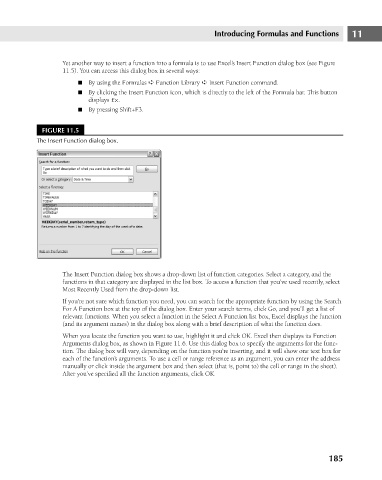Page 228 - Excel 2007 Bible
P. 228
16_044039 ch11.qxp 11/21/06 11:04 AM Page 185
Introducing Formulas and Functions
Yet another way to insert a function into a formula is to use Excel’s Insert Function dialog box (see Figure
11.5). You can access this dialog box in several ways:
n By using the Formulas ➪ Function Library ➪ Insert Function command.
n By clicking the Insert Function icon, which is directly to the left of the Formula bar. This button
displays fx.
n By pressing Shift+F3.
FIGURE 11.5
The Insert Function dialog box.
The Insert Function dialog box shows a drop-down list of function categories. Select a category, and the 11
functions in that category are displayed in the list box. To access a function that you’ve used recently, select
Most Recently Used from the drop-down list.
If you’re not sure which function you need, you can search for the appropriate function by using the Search
For A Function box at the top of the dialog box. Enter your search terms, click Go, and you’ll get a list of
relevant functions. When you select a function in the Select A Function list box, Excel displays the function
(and its argument names) in the dialog box along with a brief description of what the function does.
When you locate the function you want to use, highlight it and click OK. Excel then displays its Function
Arguments dialog box, as shown in Figure 11.6. Use this dialog box to specify the arguments for the func-
tion. The dialog box will vary, depending on the function you’re inserting, and it will show one text box for
each of the function’s arguments. To use a cell or range reference as an argument, you can enter the address
manually or click inside the argument box and then select (that is, point to) the cell or range in the sheet).
After you’ve specified all the function arguments, click OK.
185