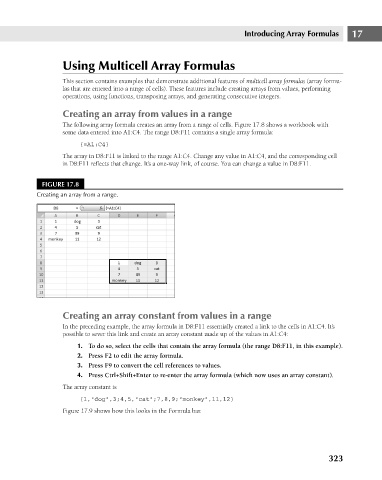Page 366 - Excel 2007 Bible
P. 366
22_044039 ch17.qxp 11/21/06 11:08 AM Page 323
Introducing Array Formulas
Using Multicell Array Formulas
This section contains examples that demonstrate additional features of multicell array formulas (array formu-
las that are entered into a range of cells). These features include creating arrays from values, performing
operations, using functions, transposing arrays, and generating consecutive integers.
Creating an array from values in a range
The following array formula creates an array from a range of cells. Figure 17.8 shows a workbook with
some data entered into A1:C4. The range D8:F11 contains a single array formula:
{=A1:C4}
The array in D8:F11 is linked to the range A1:C4. Change any value in A1:C4, and the corresponding cell
in D8:F11 reflects that change. It’s a one-way link, of course. You can change a value in D8:F11.
FIGURE 17.8
Creating an array from a range.
Creating an array constant from values in a range 17
In the preceding example, the array formula in D8:F11 essentially created a link to the cells in A1:C4. It’s
possible to sever this link and create an array constant made up of the values in A1:C4:
1. To do so, select the cells that contain the array formula (the range D8:F11, in this example).
2. Press F2 to edit the array formula.
3. Press F9 to convert the cell references to values.
4. Press Ctrl+Shift+Enter to re-enter the array formula (which now uses an array constant).
The array constant is
{1,”dog”,3;4,5,”cat”;7,8,9;”monkey”,11,12}
Figure 17.9 shows how this looks in the Formula bar.
323