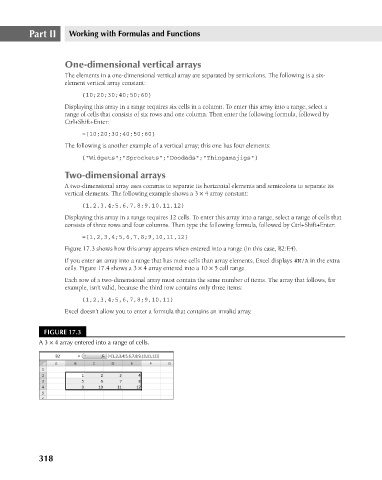Page 361 - Excel 2007 Bible
P. 361
22_044039 ch17.qxp 11/21/06 11:08 AM Page 318
Part II
Working with Formulas and Functions
One-dimensional vertical arrays
The elements in a one-dimensional vertical array are separated by semicolons. The following is a six-
element vertical array constant:
{10;20;30;40;50;60}
Displaying this array in a range requires six cells in a column. To enter this array into a range, select a
range of cells that consists of six rows and one column. Then enter the following formula, followed by
Ctrl+Shift+Enter:
={10;20;30;40;50;60}
The following is another example of a vertical array; this one has four elements:
{“Widgets”;”Sprockets”;”Doodads”;”Thingamajigs”}
Two-dimensional arrays
A two-dimensional array uses commas to separate its horizontal elements and semicolons to separate its
vertical elements. The following example shows a 3 × 4 array constant:
{1,2,3,4;5,6,7,8;9,10,11,12}
Displaying this array in a range requires 12 cells. To enter this array into a range, select a range of cells that
consists of three rows and four columns. Then type the following formula, followed by Ctrl+Shift+Enter:
={1,2,3,4;5,6,7,8;9,10,11,12}
Figure 17.3 shows how this array appears when entered into a range (in this case, B2:E4).
If you enter an array into a range that has more cells than array elements, Excel displays #N/A in the extra
cells. Figure 17.4 shows a 3 × 4 array entered into a 10 × 5 cell range.
Each row of a two-dimensional array must contain the same number of items. The array that follows, for
example, isn’t valid, because the third row contains only three items:
{1,2,3,4;5,6,7,8;9,10,11}
Excel doesn’t allow you to enter a formula that contains an invalid array.
FIGURE 17.3
A 3 × 4 array entered into a range of cells.
318