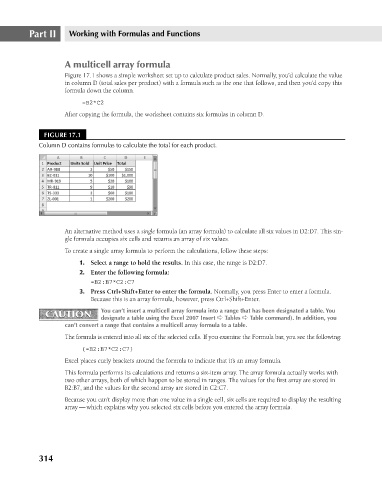Page 357 - Excel 2007 Bible
P. 357
22_044039 ch17.qxp 11/21/06 11:08 AM Page 314
Part II
Working with Formulas and Functions
A multicell array formula
Figure 17.1 shows a simple worksheet set up to calculate product sales. Normally, you’d calculate the value
in column D (total sales per product) with a formula such as the one that follows, and then you’d copy this
formula down the column.
=B2*C2
After copying the formula, the worksheet contains six formulas in column D.
FIGURE 17.1
Column D contains formulas to calculate the total for each product.
An alternative method uses a single formula (an array formula) to calculate all six values in D2:D7. This sin-
gle formula occupies six cells and returns an array of six values.
To create a single array formula to perform the calculations, follow these steps:
1. Select a range to hold the results. In this case, the range is D2:D7.
2. Enter the following formula:
=B2:B7*C2:C7
3. Press Ctrl+Shift+Enter to enter the formula. Normally, you press Enter to enter a formula.
Because this is an array formula, however, press Ctrl+Shift+Enter.
CAUTION
CAUTION You can’t insert a multicell array formula into a range that has been designated a table. You
designate a table using the Excel 2007 Insert ➪ Tables ➪ Table command). In addition, you
can’t convert a range that contains a multicell array formula to a table.
The formula is entered into all six of the selected cells. If you examine the Formula bar, you see the following:
{=B2:B7*C2:C7}
Excel places curly brackets around the formula to indicate that it’s an array formula.
This formula performs its calculations and returns a six-item array. The array formula actually works with
two other arrays, both of which happen to be stored in ranges. The values for the first array are stored in
B2:B7, and the values for the second array are stored in C2:C7.
Because you can’t display more than one value in a single cell, six cells are required to display the resulting
array — which explains why you selected six cells before you entered the array formula.
314