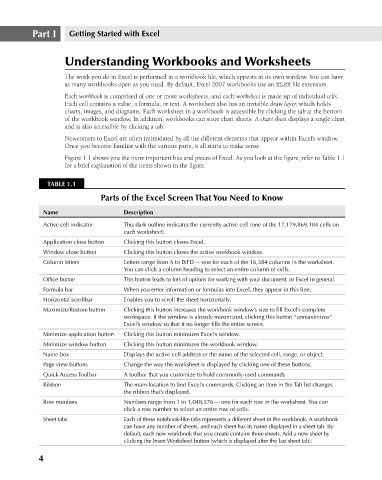Page 47 - Excel 2007 Bible
P. 47
05_044039 ch01.qxp 11/21/06 10:55 AM Page 4
Part I
Getting Started with Excel
The work you do in Excel is performed in a workbook file, which appears in its own window. You can have
as many workbooks open as you need. By default, Excel 2007 workbooks use an XLSX file extension.
Each workbook is comprised of one or more worksheets, and each worksheet is made up of individual cells.
Each cell contains a value, a formula, or text. A worksheet also has an invisible draw layer, which holds
charts, images, and diagrams. Each worksheet in a workbook is accessible by clicking the tab at the bottom
of the workbook window. In addition, workbooks can store chart sheets. A chart sheet displays a single chart
and is also accessible by clicking a tab.
Newcomers to Excel are often intimidated by all the different elements that appear within Excel’s window.
Once you become familiar with the various parts, it all starts to make sense.
Figure 1.1 shows you the more important bits and pieces of Excel. As you look at the figure, refer to Table 1.1
for a brief explanation of the items shown in the figure.
TABLE 1.1
Parts of the Excel Screen That You Need to Know
Name Understanding Workbooks and Worksheets
Description
Active cell indicator This dark outline indicates the currently active cell (one of the 17,179,869,184 cells on
each worksheet).
Application close button Clicking this button closes Excel.
Window close button Clicking this button closes the active workbook window.
Column letters Letters range from A to IXFD — one for each of the 16,384 columns in the worksheet.
You can click a column heading to select an entire column of cells.
Office button This button leads to lots of options for working with your document, or Excel in general.
Formula bar When you enter information or formulas into Excel, they appear in this line.
Horizontal scrollbar Enables you to scroll the sheet horizontally.
Maximize/Restore button Clicking this button increases the workbook window’s size to fill Excel’s complete
workspace. If the window is already maximized, clicking this button “unmaximizes”
Excel’s window so that it no longer fills the entire screen.
Minimize application button Clicking this button minimizes Excel’s window.
Minimize window button Clicking this button minimizes the workbook window.
Name box Displays the active cell address or the name of the selected cell, range, or object.
Page view buttons Change the way the worksheet is displayed by clicking one of these buttons.
Quick Access Toolbar A toolbar that you customize to hold commonly-used commands
Ribbon The main location to find Excel’s commands. Clicking an item in the Tab list changes
the ribbon that’s displayed.
Row numbers Numbers range from 1 to 1,048,576 — one for each row in the worksheet. You can
click a row number to select an entire row of cells.
Sheet tabs Each of these notebook-like tabs represents a different sheet in the workbook. A workbook
can have any number of sheets, and each sheet has its name displayed in a sheet tab. By
default, each new workbook that you create contains three sheets. Add a new sheet by
clicking the Insert Worksheet button (which is displayed after the last sheet tab).
4