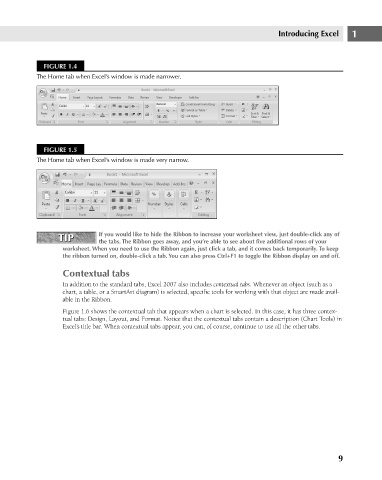Page 52 - Excel 2007 Bible
P. 52
05_044039 ch01.qxp 11/21/06 10:55 AM Page 9
Introducing Excel
FIGURE 1.4
The Home tab when Excel’s window is made narrower.
FIGURE 1.5
The Home tab when Excel’s window is made very narrow.
TIP If you would like to hide the Ribbon to increase your worksheet view, just double-click any of 1
TIP
the tabs. The Ribbon goes away, and you’re able to see about five additional rows of your
worksheet. When you need to use the Ribbon again, just click a tab, and it comes back temporarily. To keep
the ribbon turned on, double-click a tab. You can also press Ctrl+F1 to toggle the Ribbon display on and off.
Contextual tabs
In addition to the standard tabs, Excel 2007 also includes contextual tabs. Whenever an object (such as a
chart, a table, or a SmartArt diagram) is selected, specific tools for working with that object are made avail-
able in the Ribbon.
Figure 1.6 shows the contextual tab that appears when a chart is selected. In this case, it has three contex-
tual tabs: Design, Layout, and Format. Notice that the contextual tabs contain a description (Chart Tools) in
Excel’s title bar. When contextual tabs appear, you can, of course, continue to use all the other tabs.
9