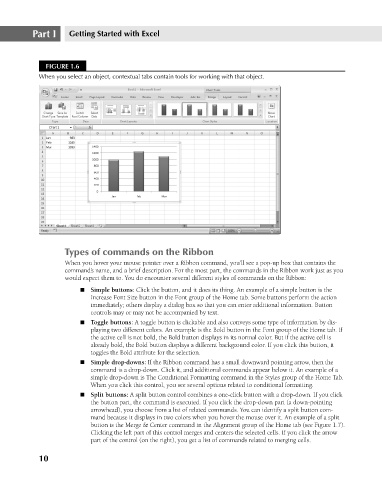Page 53 - Excel 2007 Bible
P. 53
05_044039 ch01.qxp 11/21/06 10:55 AM Page 10
Part I
Getting Started with Excel
FIGURE 1.6
When you select an object, contextual tabs contain tools for working with that object.
Types of commands on the Ribbon
When you hover your mouse pointer over a Ribbon command, you’ll see a pop-up box that contains the
command’s name, and a brief description. For the most part, the commands in the Ribbon work just as you
would expect them to. You do encounter several different styles of commands on the Ribbon:
n Simple buttons: Click the button, and it does its thing. An example of a simple button is the
Increase Font Size button in the Font group of the Home tab. Some buttons perform the action
immediately; others display a dialog box so that you can enter additional information. Button
controls may or may not be accompanied by text.
n Toggle buttons: A toggle button is clickable and also conveys some type of information by dis-
playing two different colors. An example is the Bold button in the Font group of the Home tab. If
the active cell is not bold, the Bold button displays in its normal color. But if the active cell is
already bold, the Bold button displays a different background color. If you click this button, it
toggles the Bold attribute for the selection.
n Simple drop-downs: If the Ribbon command has a small downward pointing arrow, then the
command is a drop-down. Click it, and additional commands appear below it. An example of a
simple drop-down is The Conditional Formatting command in the Styles group of the Home Tab.
When you click this control, you see several options related to conditional formatting.
n Split buttons: A split button control combines a one-click button with a drop-down. If you click
the button part, the command is executed. If you click the drop-down part (a down-pointing
arrowhead), you choose from a list of related commands. You can identify a split button com-
mand because it displays in two colors when you hover the mouse over it. An example of a split
button is the Merge & Center command in the Alignment group of the Home tab (see Figure 1.7).
Clicking the left part of this control merges and centers the selected cells. If you click the arrow
part of the control (on the right), you get a list of commands related to merging cells.
10