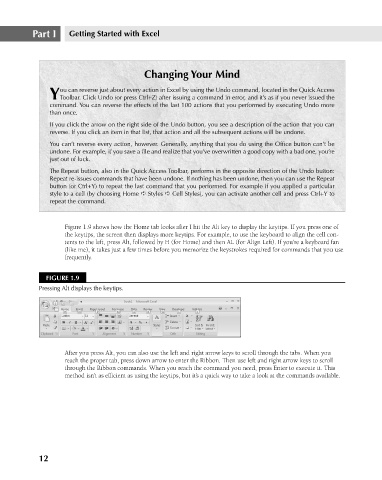Page 55 - Excel 2007 Bible
P. 55
05_044039 ch01.qxp 11/21/06 10:55 AM Page 12
Part I
Getting Started with Excel
ou can reverse just about every action in Excel by using the Undo command, located in the Quick Access
YToolbar. Click Undo (or press Ctrl+Z) after issuing a command in error, and it’s as if you never issued the
command. You can reverse the effects of the last 100 actions that you performed by executing Undo more
than once.
If you click the arrow on the right side of the Undo button, you see a description of the action that you can
reverse. If you click an item in that list, that action and all the subsequent actions will be undone.
You can’t reverse every action, however. Generally, anything that you do using the Office button can’t be
undone. For example, if you save a file and realize that you’ve overwritten a good copy with a bad one, you’re
just out of luck.
The Repeat button, also in the Quick Access Toolbar, performs in the opposite direction of the Undo button:
Repeat re-issues commands that have been undone. If nothing has been undone, then you can use the Repeat
button (or Ctrl+Y) to repeat the last command that you performed. For example if you applied a particular
style to a cell (by choosing Home ➪ Styles ➪ Cell Styles), you can activate another cell and press Ctrl+Y to
repeat the command. Changing Your Mind
Figure 1.9 shows how the Home tab looks after I hit the Alt key to display the keytips. If you press one of
the keytips, the screen then displays more keytips. For example, to use the keyboard to align the cell con-
tents to the left, press Alt, followed by H (for Home) and then AL (for Align Left). If you’re a keyboard fan
(like me), it takes just a few times before you memorize the keystrokes required for commands that you use
frequently.
FIGURE 1.9
Pressing Alt displays the keytips.
After you press Alt, you can also use the left and right arrow keys to scroll through the tabs. When you
reach the proper tab, press down arrow to enter the Ribbon. Then use left and right arrow keys to scroll
through the Ribbon commands. When you reach the command you need, press Enter to execute it. This
method isn’t as efficient as using the keytips, but it’s a quick way to take a look at the commands available.
12