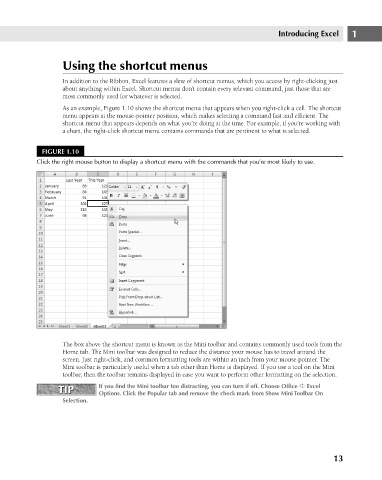Page 56 - Excel 2007 Bible
P. 56
05_044039 ch01.qxp 11/21/06 10:55 AM Page 13
Introducing Excel
Using the shortcut menus
In addition to the Ribbon, Excel features a slew of shortcut menus, which you access by right-clicking just
about anything within Excel. Shortcut menus don’t contain every relevant command, just those that are
most commonly used for whatever is selected.
As an example, Figure 1.10 shows the shortcut menu that appears when you right-click a cell. The shortcut
menu appears at the mouse-pointer position, which makes selecting a command fast and efficient. The
shortcut menu that appears depends on what you’re doing at the time. For example, if you’re working with
a chart, the right-click shortcut menu contains commands that are pertinent to what is selected.
FIGURE 1.10
Click the right mouse button to display a shortcut menu with the commands that you’re most likely to use.
The box above the shortcut menu is known as the Mini toolbar and contains commonly used tools from the 1
Home tab. The Mini toolbar was designed to reduce the distance your mouse has to travel around the
screen. Just right-click, and common formatting tools are within an inch from your mouse pointer. The
Mini toolbar is particularly useful when a tab other than Home is displayed. If you use a tool on the Mini
toolbar, then the toolbar remains displayed in case you want to perform other formatting on the selection.
TIP
TIP If you find the Mini toolbar too distracting, you can turn if off. Choose Office ➪ Excel
Options. Click the Popular tab and remove the check mark from Show Mini Toolbar On
Selection.
13