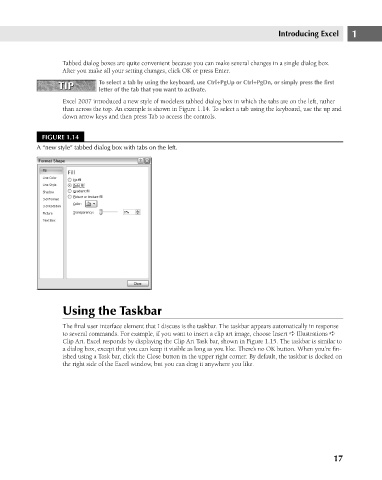Page 60 - Excel 2007 Bible
P. 60
05_044039 ch01.qxp 11/21/06 10:55 AM Page 17
Tabbed dialog boxes are quite convenient because you can make several changes in a single dialog box.
After you make all your setting changes, click OK or press Enter.
To select a tab by using the keyboard, use Ctrl+PgUp or Ctrl+PgDn, or simply press the first
TIP
TIP
letter of the tab that you want to activate.
Excel 2007 introduced a new style of modeless tabbed dialog box in which the tabs are on the left, rather
than across the top. An example is shown in Figure 1.14. To select a tab using the keyboard, use the up and
down arrow keys and then press Tab to access the controls.
FIGURE 1.14
A “new style” tabbed dialog box with tabs on the left.
Using the Taskbar Introducing Excel 1
The final user interface element that I discuss is the taskbar. The taskbar appears automatically in response
to several commands. For example, if you want to insert a clip art image, choose Insert ➪ Illustrations ➪
Clip Art. Excel responds by displaying the Clip Art Task bar, shown in Figure 1.15. The taskbar is similar to
a dialog box, except that you can keep it visible as long as you like. There’s no OK button. When you’re fin-
ished using a Task bar, click the Close button in the upper right corner. By default, the taskbar is docked on
the right side of the Excel window, but you can drag it anywhere you like.
17