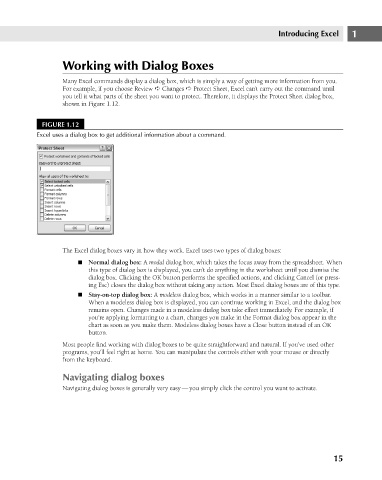Page 58 - Excel 2007 Bible
P. 58
05_044039 ch01.qxp 11/21/06 10:55 AM Page 15
Introducing Excel
Working with Dialog Boxes
Many Excel commands display a dialog box, which is simply a way of getting more information from you.
For example, if you choose Review ➪ Changes ➪ Protect Sheet, Excel can’t carry out the command until
you tell it what parts of the sheet you want to protect. Therefore, it displays the Protect Sheet dialog box,
shown in Figure 1.12.
FIGURE 1.12
Excel uses a dialog box to get additional information about a command.
The Excel dialog boxes vary in how they work. Excel uses two types of dialog boxes: 1
n Normal dialog box: A modal dialog box, which takes the focus away from the spreadsheet. When
this type of dialog box is displayed, you can’t do anything in the worksheet until you dismiss the
dialog box. Clicking the OK button performs the specified actions, and clicking Cancel (or press-
ing Esc) closes the dialog box without taking any action. Most Excel dialog boxes are of this type.
n Stay-on-top dialog box: A modeless dialog box, which works in a manner similar to a toolbar.
When a modeless dialog box is displayed, you can continue working in Excel, and the dialog box
remains open. Changes made in a modeless dialog box take effect immediately. For example, if
you’re applying formatting to a chart, changes you make in the Format dialog box appear in the
chart as soon as you make them. Modeless dialog boxes have a Close button instead of an OK
button.
Most people find working with dialog boxes to be quite straightforward and natural. If you’ve used other
programs, you’ll feel right at home. You can manipulate the controls either with your mouse or directly
from the keyboard.
Navigating dialog boxes
Navigating dialog boxes is generally very easy — you simply click the control you want to activate.
15