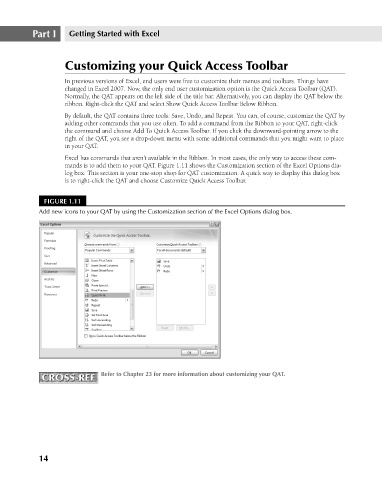Page 57 - Excel 2007 Bible
P. 57
05_044039 ch01.qxp 11/21/06 10:55 AM Page 14
Part I
Getting Started with Excel
Customizing your Quick Access Toolbar
In previous versions of Excel, end users were free to customize their menus and toolbars. Things have
changed in Excel 2007. Now, the only end user customization option is the Quick Access Toolbar (QAT).
Normally, the QAT appears on the left side of the title bar. Alternatively, you can display the QAT below the
ribbon. Right-click the QAT and select Show Quick Access Toolbar Below Ribbon.
By default, the QAT contains three tools: Save, Undo, and Repeat. You can, of course, customize the QAT by
adding other commands that you use often. To add a command from the Ribbon to your QAT, right-click
the command and choose Add To Quick Access Toolbar. If you click the downward-pointing arrow to the
right of the QAT, you see a drop-down menu with some additional commands that you might want to place
in your QAT.
Excel has commands that aren’t available in the Ribbon. In most cases, the only way to access these com-
mands is to add them to your QAT. Figure 1.11 shows the Customization section of the Excel Options dia-
log box. This section is your one-stop shop for QAT customization. A quick way to display this dialog box
is to right-click the QAT and choose Customize Quick Access Toolbar.
FIGURE 1.11
Add new icons to your QAT by using the Customization section of the Excel Options dialog box.
CROSS-REF Refer to Chapter 23 for more information about customizing your QAT.
CROSS-REF
14