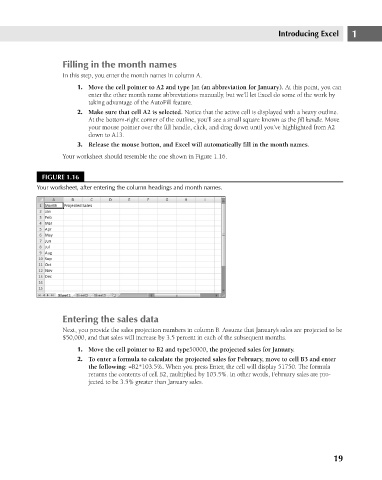Page 62 - Excel 2007 Bible
P. 62
05_044039 ch01.qxp 11/21/06 10:55 AM Page 19
Filling in the month names
In this step, you enter the month names in column A.
1. Move the cell pointer to A2 and type Jan (an abbreviation for January). At this point, you can
enter the other month name abbreviations manually, but we’ll let Excel do some of the work by
taking advantage of the AutoFill feature.
2. Make sure that cell A2 is selected. Notice that the active cell is displayed with a heavy outline.
At the bottom-right corner of the outline, you’ll see a small square known as the fill handle. Move
your mouse pointer over the fill handle, click, and drag down until you’ve highlighted from A2
down to A13.
3. Release the mouse button, and Excel will automatically fill in the month names.
Your worksheet should resemble the one shown in Figure 1.16.
FIGURE 1.16
Your worksheet, after entering the column headings and month names.
Entering the sales data Introducing Excel 1
Next, you provide the sales projection numbers in column B. Assume that January’s sales are projected to be
$50,000, and that sales will increase by 3.5 percent in each of the subsequent months.
1. Move the cell pointer to B2 and type50000, the projected sales for January.
2. To enter a formula to calculate the projected sales for February, move to cell B3 and enter
the following: =B2*103.5%. When you press Enter, the cell will display 51750. The formula
returns the contents of cell B2, multiplied by 103.5%. In other words, February sales are pro-
jected to be 3.5% greater than January sales.
19