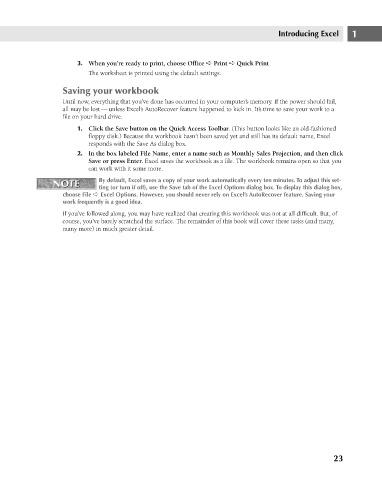Page 66 - Excel 2007 Bible
P. 66
05_044039 ch01.qxp 11/21/06 10:55 AM Page 23
3. When you’re ready to print, choose Office ➪ Print ➪ Quick Print
The worksheet is printed using the default settings.
Saving your workbook
Until now, everything that you’ve done has occurred in your computer’s memory. If the power should fail,
all may be lost — unless Excel’s AutoRecover feature happened to kick in. It’s time to save your work to a
file on your hard drive.
1. Click the Save button on the Quick Access Toolbar. (This button looks like an old-fashioned
floppy disk.) Because the workbook hasn’t been saved yet and still has its default name, Excel
responds with the Save As dialog box.
2. In the box labeled File Name, enter a name such as Monthly Sales Projection, and then click
Save or press Enter. Excel saves the workbook as a file. The workbook remains open so that you
can work with it some more.
By default, Excel saves a copy of your work automatically every ten minutes. To adjust this set-
NOTE
NOTE
ting (or turn if off), use the Save tab of the Excel Options dialog box. To display this dialog box,
choose File ➪ Excel Options. However, you should never rely on Excel’s AutoRecover feature. Saving your
work frequently is a good idea. Introducing Excel 1
If you’ve followed along, you may have realized that creating this workbook was not at all difficult. But, of
course, you’ve barely scratched the surface. The remainder of this book will cover these tasks (and many,
many more) in much greater detail.
23