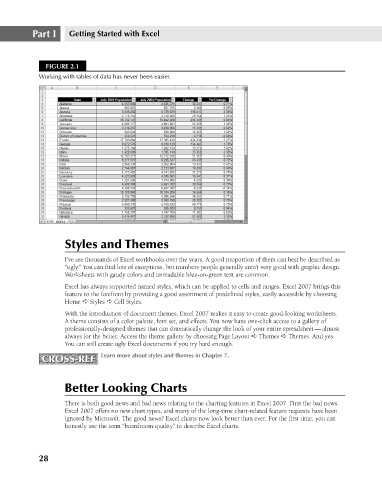Page 71 - Excel 2007 Bible
P. 71
06_044039 ch02.qxp 11/21/06 10:55 AM Page 28
Part I
Getting Started with Excel
FIGURE 2.1
Working with tables of data has never been easier.
Styles and Themes
I’ve see thousands of Excel workbooks over the years. A good proportion of them can best be described as
“ugly.” You can find lots of exceptions, but numbers people generally aren’t very good with graphic design.
Worksheets with gaudy colors and unreadable blue-on-green text are common.
Excel has always supported named styles, which can be applied to cells and ranges. Excel 2007 brings this
feature to the forefront by providing a good assortment of predefined styles, easily accessible by choosing
Home ➪ Styles ➪ Cell Styles.
With the introduction of document themes, Excel 2007 makes it easy to create good-looking worksheets.
A theme consists of a color palette, font set, and effects. You now have one-click access to a gallery of
professionally-designed themes that can dramatically change the look of your entire spreadsheet — almost
always for the better. Access the theme gallery by choosing Page Layout ➪ Themes ➪ Themes. And yes.
You can still create ugly Excel documents if you try hard enough.
CROSS-REF
CROSS-REF Learn more about styles and themes in Chapter 7.
Better Looking Charts
There is both good news and bad news relating to the charting features in Excel 2007. First the bad news:
Excel 2007 offers no new chart types, and many of the long-time chart-related feature requests have been
ignored by Microsoft. The good news? Excel charts now look better than ever. For the first time, you can
honestly use the term “boardroom quality” to describe Excel charts.
28