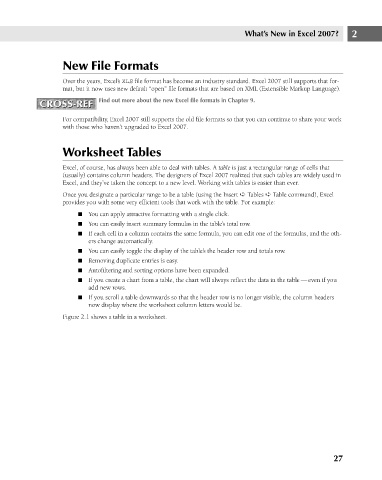Page 70 - Excel 2007 Bible
P. 70
06_044039 ch02.qxp 11/21/06 10:55 AM Page 27
What’s New in Excel 2007?
New File Formats
Over the years, Excel’s XLS file format has become an industry standard. Excel 2007 still supports that for-
mat, but it now uses new default “open” file formats that are based on XML (Extensible Markup Language).
Find out more about the new Excel file formats in Chapter 9.
CROSS-REF
CROSS-REF
For compatibility, Excel 2007 still supports the old file formats so that you can continue to share your work
with those who haven’t upgraded to Excel 2007.
Worksheet Tables
Excel, of course, has always been able to deal with tables. A table is just a rectangular range of cells that
(usually) contains column headers. The designers of Excel 2007 realized that such tables are widely used in
Excel, and they’ve taken the concept to a new level. Working with tables is easier than ever.
Once you designate a particular range to be a table (using the Insert ➪ Tables ➪ Table command), Excel
provides you with some very efficient tools that work with the table. For example: 2
n You can apply attractive formatting with a single click.
n You can easily insert summary formulas in the table’s total row.
n If each cell in a column contains the same formula, you can edit one of the formulas, and the oth-
ers change automatically.
n You can easily toggle the display of the table’s the header row and totals row.
n Removing duplicate entries is easy.
n Autofiltering and sorting options have been expanded.
n If you create a chart from a table, the chart will always reflect the data in the table — even if you
add new rows.
n If you scroll a table downwards so that the header row is no longer visible, the column headers
now display where the worksheet column letters would be.
Figure 2.1 shows a table in a worksheet.
27