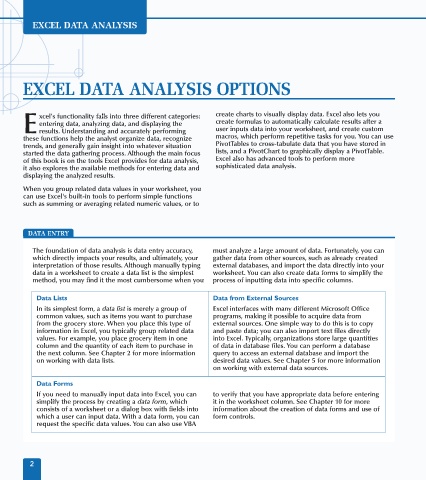Page 16 - Excel Data Analysis
P. 16
02 537547 Ch01.qxd 3/4/03 11:45 AM Page 2
EXCEL DATA ANALYSIS
EXCEL DATA ANALYSIS OPTIONS
xcel's functionality falls into three different categories: create charts to visually display data. Excel also lets you
entering data, analyzing data, and displaying the create formulas to automatically calculate results after a
E results. Understanding and accurately performing user inputs data into your worksheet, and create custom
these functions help the analyst organize data, recognize macros, which perform repetitive tasks for you. You can use
trends, and generally gain insight into whatever situation PivotTables to cross-tabulate data that you have stored in
started the data gathering process. Although the main focus lists, and a PivotChart to graphically display a PivotTable.
of this book is on the tools Excel provides for data analysis, Excel also has advanced tools to perform more
it also explores the available methods for entering data and sophisticated data analysis.
displaying the analyzed results.
When you group related data values in your worksheet, you
can use Excel's built-in tools to perform simple functions
such as summing or averaging related numeric values, or to
DATA ENTRY
The foundation of data analysis is data entry accuracy, must analyze a large amount of data. Fortunately, you can
which directly impacts your results, and ultimately, your gather data from other sources, such as already created
interpretation of those results. Although manually typing external databases, and import the data directly into your
data in a worksheet to create a data list is the simplest worksheet. You can also create data forms to simplify the
method, you may find it the most cumbersome when you process of inputting data into specific columns.
Data Lists Data from External Sources
In its simplest form, a data list is merely a group of Excel interfaces with many different Microsoft Office
common values, such as items you want to purchase programs, making it possible to acquire data from
from the grocery store. When you place this type of external sources. One simple way to do this is to copy
information in Excel, you typically group related data and paste data; you can also import text files directly
values. For example, you place grocery item in one into Excel. Typically, organizations store large quantities
column and the quantity of each item to purchase in of data in database files. You can perform a database
the next column. See Chapter 2 for more information query to access an external database and import the
on working with data lists. desired data values. See Chapter 5 for more information
on working with external data sources.
Data Forms
If you need to manually input data into Excel, you can to verify that you have appropriate data before entering
simplify the process by creating a data form, which it in the worksheet column. See Chapter 10 for more
consists of a worksheet or a dialog box with fields into information about the creation of data forms and use of
which a user can input data. With a data form, you can form controls.
request the specific data values. You can also use VBA
2