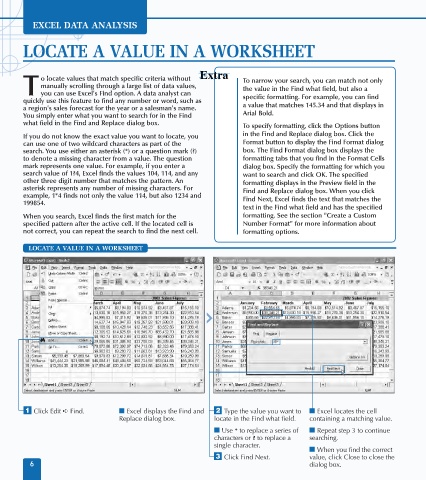Page 20 - Excel Data Analysis
P. 20
02 537547 Ch01.qxd 3/4/03 11:45 AM Page 6
EXCEL DATA ANALYSIS
LOCATE A VALUE IN A WORKSHEET
o locate values that match specific criteria without To narrow your search, you can match not only
manually scrolling through a large list of data values, the value in the Find what field, but also a
T you can use Excel's Find option. A data analyst can specific formatting. For example, you can find
quickly use this feature to find any number or word, such as
a region's sales forecast for the year or a salesman's name. a value that matches 145.34 and that displays in
You simply enter what you want to search for in the Find Arial Bold.
what field in the Find and Replace dialog box.
To specify formatting, click the Options button
If you do not know the exact value you want to locate, you in the Find and Replace dialog box. Click the
can use one of two wildcard characters as part of the Format button to display the Find Format dialog
search. You use either an asterisk (*) or a question mark (?) box. The Find Format dialog box displays the
to denote a missing character from a value. The question formatting tabs that you find in the Format Cells
mark represents one value. For example, if you enter a dialog box. Specify the formatting for which you
search value of 1?4, Excel finds the values 104, 114, and any want to search and click OK. The specified
other three digit number that matches the pattern. An formatting displays in the Preview field in the
asterisk represents any number of missing characters. For Find and Replace dialog box. When you click
example, 1*4 finds not only the value 114, but also 1234 and Find Next, Excel finds the text that matches the
199854.
text in the Find what field and has the specified
When you search, Excel finds the first match for the formatting. See the section "Create a Custom
specified pattern after the active cell. If the located cell is Number Format" for more information about
not correct, you can repeat the search to find the next cell. formatting options.
LOCATE A VALUE IN A WORKSHEET
⁄ Click Edit ➪ Find. ■ Excel displays the Find and ¤ Type the value you want to ■ Excel locates the cell
Replace dialog box. locate in the Find what field. containing a matching value.
■ Use * to replace a series of ■ Repeat step 3 to continue
characters or ? to replace a searching.
single character.
■ When you find the correct
‹ Click Find Next. value, click Close to close the
6 dialog box.