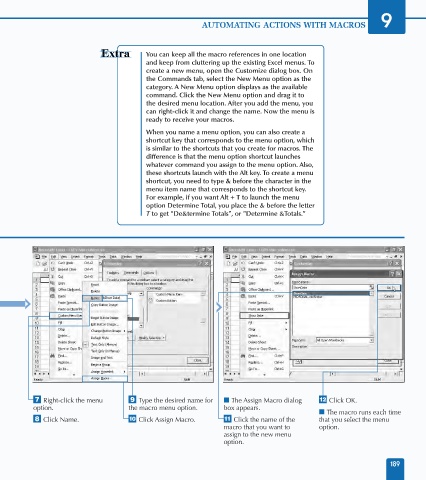Page 203 - Excel Data Analysis
P. 203
10 537547 Ch09.qxd 3/4/03 12:13 PM Page 189
AUTOMATING ACTIONS WITH MACROS 9
You can keep all the macro references in one location
and keep from cluttering up the existing Excel menus. To
create a new menu, open the Customize dialog box. On
the Commands tab, select the New Menu option as the
category. A New Menu option displays as the available
command. Click the New Menu option and drag it to
the desired menu location. After you add the menu, you
can right-click it and change the name. Now the menu is
ready to receive your macros.
When you name a menu option, you can also create a
shortcut key that corresponds to the menu option, which
is similar to the shortcuts that you create for macros. The
difference is that the menu option shortcut launches
whatever command you assign to the menu option. Also,
these shortcuts launch with the Alt key. To create a menu
shortcut, you need to type & before the character in the
menu item name that corresponds to the shortcut key.
For example, if you want Alt + T to launch the menu
option Determine Total, you place the & before the letter
T to get "De&termine Totals", or "Determine &Totals."
ShowDate
‡ Right-click the menu · Type the desired name for ■ The Assign Macro dialog ± Click OK.
option. the macro menu option. box appears.
■ The macro runs each time
° Click Name. ‚ Click Assign Macro. — Click the name of the that you select the menu
macro that you want to option.
assign to the new menu
option.
189