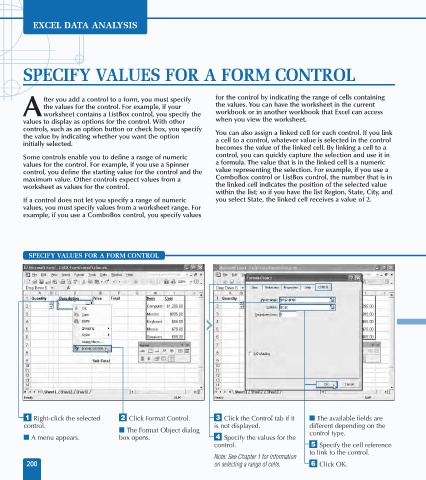Page 214 - Excel Data Analysis
P. 214
11 537547 Ch10.qxd 3/4/03 12:03 PM Page 200
EXCEL DATA ANALYSIS
SPECIFY VALUES FOR A FORM CONTROL
fter you add a control to a form, you must specify for the control by indicating the range of cells containing
the values for the control. For example, if your the values. You can have the worksheet in the current
A worksheet contains a ListBox control, you specify the workbook or in another workbook that Excel can access
values to display as options for the control. With other when you view the worksheet.
controls, such as an option button or check box, you specify You can also assign a linked cell for each control. If you link
the value by indicating whether you want the option a cell to a control, whatever value is selected in the control
initially selected.
becomes the value of the linked cell. By linking a cell to a
Some controls enable you to define a range of numeric control, you can quickly capture the selection and use it in
values for the control. For example, if you use a Spinner a formula. The value that is in the linked cell is a numeric
control, you define the starting value for the control and the value representing the selection. For example, if you use a
maximum value. Other controls expect values from a ComboBox control or ListBox control, the number that is in
worksheet as values for the control. the linked cell indicates the position of the selected value
within the list; so if you have the list Region, State, City, and
If a control does not let you specify a range of numeric you select State, the linked cell receives a value of 2.
values, you must specify values from a worksheet range. For
example, if you use a ComboBox control, you specify values
SPECIFY VALUES FOR A FORM CONTROL
⁄ Right-click the selected ¤ Click Format Control. ‹ Click the Control tab if it ■ The available fields are
control. is not displayed. different depending on the
■ The Format Object dialog control type.
■ A menu appears. box opens. › Specify the values for the
control. ˇ Specify the cell reference
to link to the control.
Note: See Chapter 1 for information
200 on selecting a range of cells. Á Click OK.