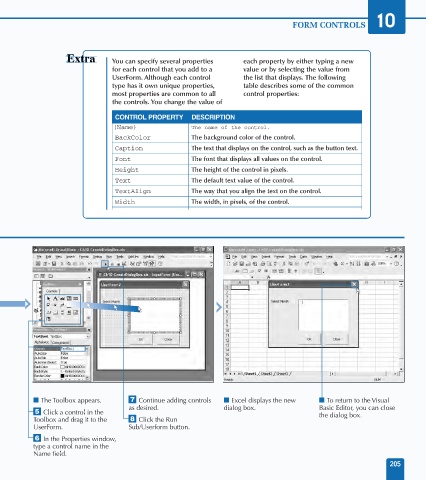Page 219 - Excel Data Analysis
P. 219
11 537547 Ch10.qxd 3/4/03 12:03 PM Page 205
FORM CONTROLS 10
You can specify several properties each property by either typing a new
for each control that you add to a value or by selecting the value from
UserForm. Although each control the list that displays. The following
type has it own unique properties, table describes some of the common
most properties are common to all control properties:
the controls. You change the value of
CONTROL PROPERTY DESCRIPTION
(Name) The name of the control.
BackColor The background color of the control.
Caption The text that displays on the control, such as the button text.
Font The font that displays all values on the control.
Height The height of the control in pixels.
Text The default text value of the control.
TextAlign The way that you align the text on the control.
Width The width, in pixels, of the control.
■ The Toolbox appears. ‡ Continue adding controls ■ Excel displays the new ■ To return to the Visual
as desired. dialog box. Basic Editor, you can close
ˇ Click a control in the the dialog box.
Toolbox and drag it to the ° Click the Run
UserForm. Sub/Userform button.
Á In the Properties window,
type a control name in the
Name field.
205