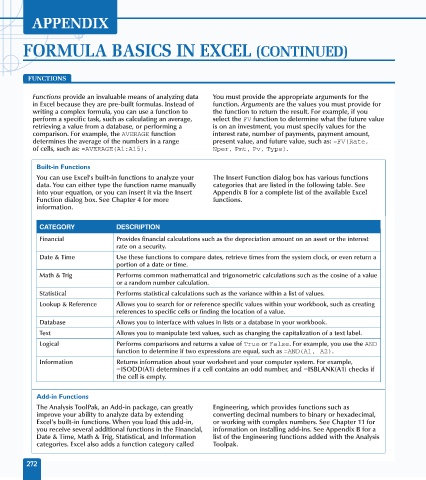Page 286 - Excel Data Analysis
P. 286
16 537547 AppD.qxd 3/4/03 11:55 AM Page 272
APPENDIX
FORMULA BASICS IN EXCEL (CONTINUED)
FUNCTIONS
Functions provide an invaluable means of analyzing data You must provide the appropriate arguments for the
in Excel because they are pre-built formulas. Instead of function. Arguments are the values you must provide for
writing a complex formula, you can use a function to the function to return the result. For example, if you
perform a specific task, such as calculating an average, select the FV function to determine what the future value
retrieving a value from a database, or performing a is on an investment, you must specify values for the
comparison. For example, the AVERAGE function interest rate, number of payments, payment amount,
determines the average of the numbers in a range present value, and future value, such as: =FV(Rate,
of cells, such as: =AVERAGE(A1:A15). Nper, Pmt, Pv, Type).
Built-in Functions
You can use Excel's built-in functions to analyze your The Insert Function dialog box has various functions
data. You can either type the function name manually categories that are listed in the following table. See
into your equation, or you can insert it via the Insert Appendix B for a complete list of the available Excel
Function dialog box. See Chapter 4 for more functions.
information.
CATEGORY DESCRIPTION
Financial Provides financial calculations such as the depreciation amount on an asset or the interest
rate on a security.
Date & Time Use these functions to compare dates, retrieve times from the system clock, or even return a
portion of a date or time.
Math & Trig Performs common mathematical and trigonometric calculations such as the cosine of a value
or a random number calculation.
Statistical Performs statistical calculations such as the variance within a list of values.
Lookup & Reference Allows you to search for or reference specific values within your workbook, such as creating
references to specific cells or finding the location of a value.
Database Allows you to interface with values in lists or a database in your workbook.
Text Allows you to manipulate text values, such as changing the capitalization of a text label.
Logical Performs comparisons and returns a value of True or False. For example, you use the AND
function to determine if two expressions are equal, such as =AND(A1, A2).
Information Returns information about your worksheet and your computer system. For example,
=ISODD(A1) determines if a cell contains an odd number, and =ISBLANK(A1) checks if
the cell is empty.
Add-in Functions
The Analysis ToolPak, an Add-in package, can greatly Engineering, which provides functions such as
improve your ability to analyze data by extending converting decimal numbers to binary or hexadecimal,
Excel's built-in functions. When you load this add-in, or working with complex numbers. See Chapter 11 for
you receive several additional functions in the Financial, information on installing add-ins. See Appendix B for a
Date & Time, Math & Trig, Statistical, and Information list of the Engineering functions added with the Analysis
categories. Excel also adds a function category called Toolpak.
272