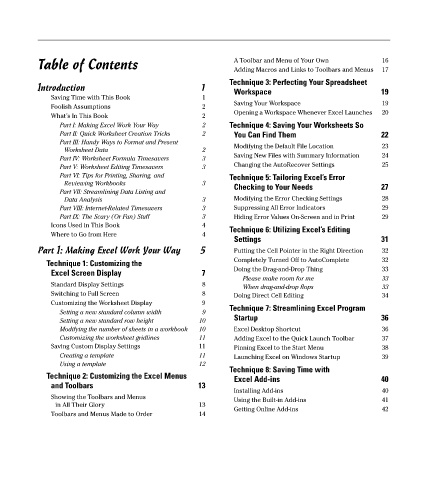Page 10 - Excel Timesaving Techniques for Dummies
P. 10
00b_574272_ftoc.qxd 10/1/04 10:24 PM Page ix
Table of Contents A Toolbar and Menu of Your Own 16
Adding Macros and Links to Toolbars and Menus
17
Technique 3: Perfecting Your Spreadsheet
Introduction 1 Workspace 19
Saving Time with This Book 1
Saving Your Workspace 19
Foolish Assumptions 2
Opening a Workspace Whenever Excel Launches 20
What’s In This Book 2
Part I: Making Excel Work Your Way 2 Technique 4: Saving Your Worksheets So
Part II: Quick Worksheet Creation Tricks 2 You Can Find Them 22
Part III: Handy Ways to Format and Present Modifying the Default File Location 23
Worksheet Data 2
Saving New Files with Summary Information 24
Part IV: Worksheet Formula Timesavers 3
Part V: Worksheet Editing Timesavers 3 Changing the AutoRecover Settings 25
Part VI: Tips for Printing, Sharing, and Technique 5: Tailoring Excel’s Error
Reviewing Workbooks 3
Checking to Your Needs 27
Part VII: Streamlining Data Listing and
Data Analysis 3 Modifying the Error Checking Settings 28
Part VIII: Internet-Related Timesavers 3 Suppressing All Error Indicators 29
Part IX: The Scary (Or Fun) Stuff 3 Hiding Error Values On-Screen and in Print 29
Icons Used in This Book 4
Technique 6: Utilizing Excel’s Editing
Where to Go from Here 4
Settings 31
Part I: Making Excel Work Your Way 5 Putting the Cell Pointer in the Right Direction 32
Technique 1: Customizing the Completely Turned Off to AutoComplete 32
Doing the Drag-and-Drop Thing 33
Excel Screen Display 7
Please make room for me 33
Standard Display Settings 8 When drag-and-drop flops 33
Switching to Full Screen 8 Doing Direct Cell Editing 34
Customizing the Worksheet Display 9
Technique 7: Streamlining Excel Program
Setting a new standard column width 9
Startup 36
Setting a new standard row height 10
Modifying the number of sheets in a workbook 10 Excel Desktop Shortcut 36
Customizing the worksheet gridlines 11 Adding Excel to the Quick Launch Toolbar 37
Saving Custom Display Settings 11 Pinning Excel to the Start Menu 38
Creating a template 11 Launching Excel on Windows Startup 39
Using a template 12
Technique 8: Saving Time with
Technique 2: Customizing the Excel Menus Excel Add-ins 40
and Toolbars 13
Installing Add-ins 40
Showing the Toolbars and Menus Using the Built-in Add-ins 41
in All Their Glory 13
Getting Online Add-ins 42
Toolbars and Menus Made to Order 14