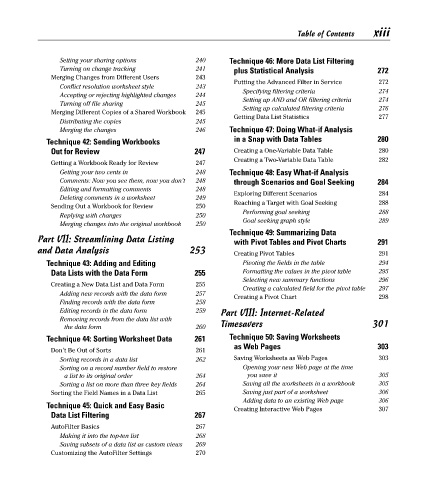Page 14 - Excel Timesaving Techniques for Dummies
P. 14
00b_574272_ftoc.qxd 10/1/04 10:24 PM Page xiii
Table of Contents
Setting your sharing options 240 Technique 46: More Data List Filtering xiii
Turning on change tracking 241 plus Statistical Analysis 272
Merging Changes from Different Users 243
Putting the Advanced Filter in Service 272
Conflict resolution worksheet style 243
Specifying filtering criteria 274
Accepting or rejecting highlighted changes 244
Setting up AND and OR filtering criteria 274
Turning off file sharing 245
Setting up calculated filtering criteria 276
Merging Different Copies of a Shared Workbook 245
Getting Data List Statistics 277
Distributing the copies 245
Merging the changes 246 Technique 47: Doing What-if Analysis
Technique 42: Sending Workbooks in a Snap with Data Tables 280
Out for Review 247 Creating a One-Variable Data Table 280
Creating a Two-Variable Data Table 282
Getting a Workbook Ready for Review 247
Getting your two cents in 248 Technique 48: Easy What-if Analysis
Comments: Now you see them, now you don’t 248 through Scenarios and Goal Seeking 284
Editing and formatting comments 248
Exploring Different Scenarios 284
Deleting comments in a worksheet 249
Reaching a Target with Goal Seeking 288
Sending Out a Workbook for Review 250
Performing goal seeking 288
Replying with changes 250
Goal seeking graph style 289
Merging changes into the original workbook 250
Technique 49: Summarizing Data
Part VII: Streamlining Data Listing with Pivot Tables and Pivot Charts 291
and Data Analysis 253 Creating Pivot Tables 291
Technique 43: Adding and Editing Pivoting the fields in the table 294
Data Lists with the Data Form 255 Formatting the values in the pivot table 295
Selecting new summary functions 296
Creating a New Data List and Data Form 255
Creating a calculated field for the pivot table 297
Adding new records with the data form 257
Creating a Pivot Chart 298
Finding records with the data form 258
Editing records in the data form 259 Part VIII: Internet-Related
Removing records from the data list with
the data form 260 Timesavers 301
Technique 44: Sorting Worksheet Data 261 Technique 50: Saving Worksheets
as Web Pages 303
Don’t Be Out of Sorts 261
Sorting records in a data list 262 Saving Worksheets as Web Pages 303
Sorting on a record number field to restore Opening your new Web page at the time
a list to its original order 264 you save it 305
Sorting a list on more than three key fields 264 Saving all the worksheets in a workbook 305
Sorting the Field Names in a Data List 265 Saving just part of a worksheet 306
Adding data to an existing Web page 306
Technique 45: Quick and Easy Basic
Creating Interactive Web Pages 307
Data List Filtering 267
AutoFilter Basics 267
Making it into the top-ten list 268
Saving subsets of a data list as custom views 269
Customizing the AutoFilter Settings 270