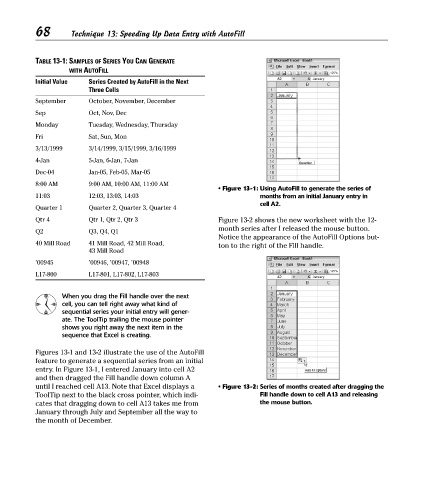Page 83 - Excel Timesaving Techniques for Dummies
P. 83
15_574272 ch13.qxd 10/1/04 10:39 PM Page 68
68
Technique 13: Speeding Up Data Entry with AutoFill
TABLE 13-1: SAMPLES OF SERIES YOU CAN GENERATE
WITH AUTOFILL
Initial Value Series Created by AutoFill in the Next
Three Cells
September October, November, December
Sep Oct, Nov, Dec
Monday Tuesday, Wednesday, Thursday
Fri Sat, Sun, Mon
3/13/1999 3/14/1999, 3/15/1999, 3/16/1999
4-Jan 5-Jan, 6-Jan, 7-Jan
Dec-04 Jan-05, Feb-05, Mar-05
8:00 AM 9:00 AM, 10:00 AM, 11:00 AM
• Figure 13-1: Using AutoFill to generate the series of
11:03 12:03, 13:03, 14:03 months from an initial January entry in
cell A2.
Quarter 1 Quarter 2, Quarter 3, Quarter 4
Qtr 4 Qtr 1, Qtr 2, Qtr 3 Figure 13-2 shows the new worksheet with the 12-
month series after I released the mouse button.
Q2 Q3, Q4, Q1
Notice the appearance of the AutoFill Options but-
40 Mill Road 41 Mill Road, 42 Mill Road, ton to the right of the Fill handle.
43 Mill Road
’00945 ’00946, ’00947, ’00948
L17-800 L17-801, L17-802, L17-803
When you drag the Fill handle over the next
cell, you can tell right away what kind of
sequential series your initial entry will gener-
ate. The ToolTip trailing the mouse pointer
shows you right away the next item in the
sequence that Excel is creating.
Figures 13-1 and 13-2 illustrate the use of the AutoFill
feature to generate a sequential series from an initial
entry. In Figure 13-1, I entered January into cell A2
and then dragged the Fill handle down column A
until I reached cell A13. Note that Excel displays a • Figure 13-2: Series of months created after dragging the
ToolTip next to the black cross pointer, which indi- Fill handle down to cell A13 and releasing
cates that dragging down to cell A13 takes me from the mouse button.
January through July and September all the way to
the month of December.