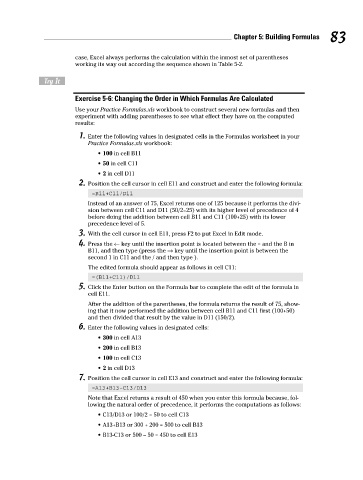Page 100 - Excel Workbook for Dummies
P. 100
10_798452 ch05.qxp 3/13/06 7:44 PM Page 83
Chapter 5: Building Formulas 83
case, Excel always performs the calculation within the inmost set of parentheses
working its way out according the sequence shown in Table 5-2.
Try It
Exercise 5-6: Changing the Order in Which Formulas Are Calculated
Use your Practice Formulas.xls workbook to construct several new formulas and then
experiment with adding parentheses to see what effect they have on the computed
results:
1. Enter the following values in designated cells in the Formulas worksheet in your
Practice Formulas.xls workbook:
• 100 in cell B11
• 50 in cell C11
• 2 in cell D11
2. Position the cell cursor in cell E11 and construct and enter the following formula:
=B11+C11/D11
Instead of an answer of 75, Excel returns one of 125 because it performs the divi-
sion between cell C11 and D11 (50/2=25) with its higher level of precedence of 4
before doing the addition between cell B11 and C11 (100+25) with its lower
precedence level of 5.
3. With the cell cursor in cell E11, press F2 to put Excel in Edit mode.
4. Press the ← key until the insertion point is located between the = and the B in
B11, and then type (press the → key until the insertion point is between the
second 1 in C11 and the / and then type ).
The edited formula should appear as follows in cell C11:
=(B11+C11)/D11
5. Click the Enter button on the Formula bar to complete the edit of the formula in
cell E11.
After the addition of the parentheses, the formula returns the result of 75, show-
ing that it now performed the addition between cell B11 and C11 first (100+50)
and then divided that result by the value in D11 (150/2).
6. Enter the following values in designated cells:
• 300 in cell A13
• 200 in cell B13
• 100 in cell C13
• 2 in cell D13
7. Position the cell cursor in cell E13 and construct and enter the following formula:
=A13+B13-C13/D13
Note that Excel returns a result of 450 when you enter this formula because, fol-
lowing the natural order of precedence, it performs the computations as follows:
• C13/D13 or 100/2 = 50 to cell C13
• A13+B13 or 300 + 200 = 500 to cell B13
• B13-C13 or 500 – 50 = 450 to cell E13