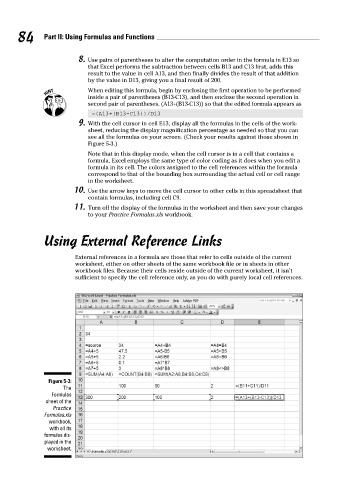Page 101 - Excel Workbook for Dummies
P. 101
10_798452 ch05.qxp 3/13/06 7:44 PM Page 84
84 Part II: Using Formulas and Functions
8. Use pairs of parentheses to alter the computation order in the formula in E13 so
that Excel performs the subtraction between cells B13 and C13 first, adds this
result to the value in cell A13, and then finally divides the result of that addition
by the value in D13, giving you a final result of 200.
When editing this formula, begin by enclosing the first operation to be performed
inside a pair of parentheses (B13-C13), and then enclose the second operation in
second pair of parentheses, (A13+(B13-C13)) so that the edited formula appears as
=(A13+(B13-C13))/D13
9. With the cell cursor in cell E13, display all the formulas in the cells of the work-
sheet, reducing the display magnification percentage as needed so that you can
see all the formulas on your screen. (Check your results against those shown in
Figure 5-3.)
Note that in this display mode, when the cell cursor is in a cell that contains a
formula, Excel employs the same type of color coding as it does when you edit a
formula in its cell. The colors assigned to the cell references within the formula
correspond to that of the bounding box surrounding the actual cell or cell range
in the worksheet.
10. Use the arrow keys to move the cell cursor to other cells in this spreadsheet that
contain formulas, including cell C9.
11. Turn off the display of the formulas in the worksheet and then save your changes
to your Practice Formulas.xls workbook.
Using External Reference Links
External references in a formula are those that refer to cells outside of the current
worksheet, either on other sheets of the same workbook file or in sheets in other
workbook files. Because their cells reside outside of the current worksheet, it isn’t
sufficient to specify the cell reference only, as you do with purely local cell references.
Figure 5-3:
The
Formulas
sheet of the
Practice
Formulas.xls
workbook,
with all its
formulas dis-
played in the
worksheet.