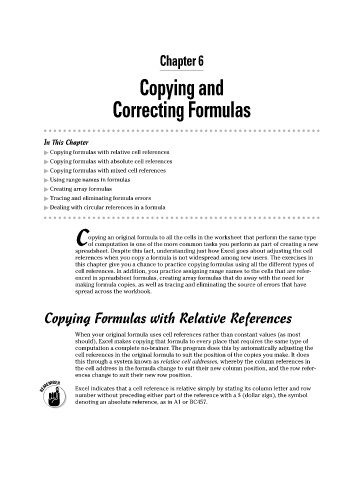Page 106 - Excel Workbook for Dummies
P. 106
11_798452 ch06.qxp 3/13/06 7:48 PM Page 89
Chapter 6
Copying and
Correcting Formulas
In This Chapter
Copying formulas with relative cell references
Copying formulas with absolute cell references
Copying formulas with mixed cell references
Using range names in formulas
Creating array formulas
Tracing and eliminating formula errors
Dealing with circular references in a formula
opying an original formula to all the cells in the worksheet that perform the same type
Cof computation is one of the more common tasks you perform as part of creating a new
spreadsheet. Despite this fact, understanding just how Excel goes about adjusting the cell
references when you copy a formula is not widespread among new users. The exercises in
this chapter give you a chance to practice copying formulas using all the different types of
cell references. In addition, you practice assigning range names to the cells that are refer-
enced in spreadsheet formulas, creating array formulas that do away with the need for
making formula copies, as well as tracing and eliminating the source of errors that have
spread across the workbook.
Copying Formulas with Relative References
When your original formula uses cell references rather than constant values (as most
should), Excel makes copying that formula to every place that requires the same type of
computation a complete no-brainer. The program does this by automatically adjusting the
cell references in the original formula to suit the position of the copies you make. It does
this through a system known as relative cell addresses, whereby the column references in
the cell address in the formula change to suit their new column position, and the row refer-
ences change to suit their new row position.
Excel indicates that a cell reference is relative simply by stating its column letter and row
number without preceding either part of the reference with a $ (dollar sign), the symbol
denoting an absolute reference, as in A1 or BC457.