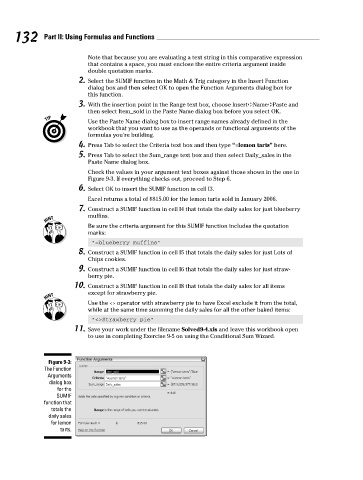Page 149 - Excel Workbook for Dummies
P. 149
14_798452 ch09.qxp 3/13/06 7:52 PM Page 132
132 Part II: Using Formulas and Functions
Note that because you are evaluating a text string in this comparative expression
that contains a space, you must enclose the entire criteria argument inside
double quotation marks.
2. Select the SUMIF function in the Math & Trig category in the Insert Function
dialog box and then select OK to open the Function Arguments dialog box for
this function.
3. With the insertion point in the Range text box, choose Insert➪Name➪Paste and
then select Item_sold in the Paste Name dialog box before you select OK.
Use the Paste Name dialog box to insert range names already defined in the
workbook that you want to use as the operands or functional arguments of the
formulas you’re building.
4. Press Tab to select the Criteria text box and then type “=lemon tarts” here.
5. Press Tab to select the Sum_range text box and then select Daily_sales in the
Paste Name dialog box.
Check the values in your argument text boxes against those shown in the one in
Figure 9-3. If everything checks out, proceed to Step 6.
6. Select OK to insert the SUMIF function in cell I3.
Excel returns a total of $815.00 for the lemon tarts sold in January 2006.
7. Construct a SUMIF function in cell I4 that totals the daily sales for just blueberry
muffins.
Be sure the criteria argument for this SUMIF function includes the quotation
marks:
“=blueberry muffins”
8. Construct a SUMIF function in cell I5 that totals the daily sales for just Lots of
Chips cookies.
9. Construct a SUMIF function in cell I6 that totals the daily sales for just straw-
berry pie.
10. Construct a SUMIF function in cell I8 that totals the daily sales for all items
except for strawberry pie.
Use the <> operator with strawberry pie to have Excel exclude it from the total,
while at the same time summing the daily sales for all the other baked items:
“<>Strawberry pie”
11. Save your work under the filename Solved9-4.xls and leave this workbook open
to use in completing Exercise 9-5 on using the Conditional Sum Wizard.
Figure 9-3:
The Function
Arguments
dialog box
for the
SUMIF
function that
totals the
daily sales
for lemon
tarts.