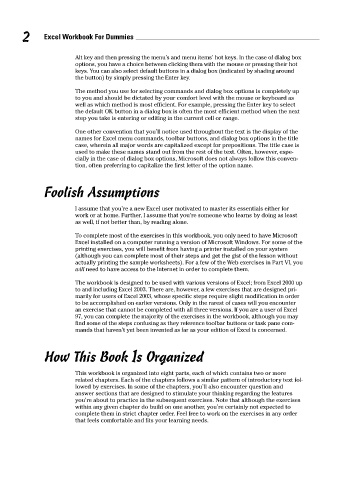Page 19 - Excel Workbook for Dummies
P. 19
03_798452 intro.qxp 3/13/06 7:32 PM Page 2
2 Excel Workbook For Dummies
Alt key and then pressing the menu’s and menu items’ hot keys. In the case of dialog box
options, you have a choice between clicking them with the mouse or pressing their hot
keys. You can also select default buttons in a dialog box (indicated by shading around
the button) by simply pressing the Enter key.
The method you use for selecting commands and dialog box options is completely up
to you and should be dictated by your comfort level with the mouse or keyboard as
well as which method is most efficient. For example, pressing the Enter key to select
the default OK button in a dialog box is often the most efficient method when the next
step you take is entering or editing in the current cell or range.
One other convention that you’ll notice used throughout the text is the display of the
names for Excel menu commands, toolbar buttons, and dialog box options in the title
case, wherein all major words are capitalized except for prepositions. The title case is
used to make these names stand out from the rest of the text. Often, however, espe-
cially in the case of dialog box options, Microsoft does not always follow this conven-
tion, often preferring to capitalize the first letter of the option name.
Foolish Assumptions
I assume that you’re a new Excel user motivated to master its essentials either for
work or at home. Further, I assume that you’re someone who learns by doing as least
as well, if not better than, by reading alone.
To complete most of the exercises in this workbook, you only need to have Microsoft
Excel installed on a computer running a version of Microsoft Windows. For some of the
printing exercises, you will benefit from having a printer installed on your system
(although you can complete most of their steps and get the gist of the lesson without
actually printing the sample worksheets). For a few of the Web exercises in Part VI, you
will need to have access to the Internet in order to complete them.
The workbook is designed to be used with various versions of Excel; from Excel 2000 up
to and including Excel 2003. There are, however, a few exercises that are designed pri-
marily for users of Excel 2003, whose specific steps require slight modification in order
to be accomplished on earlier versions. Only in the rarest of cases will you encounter
an exercise that cannot be completed with all three versions. If you are a user of Excel
97, you can complete the majority of the exercises in the workbook, although you may
find some of the steps confusing as they reference toolbar buttons or task pane com-
mands that haven’t yet been invented as far as your edition of Excel is concerned.
How This Book Is Organized
This workbook is organized into eight parts, each of which contains two or more
related chapters. Each of the chapters follows a similar pattern of introductory text fol-
lowed by exercises. In some of the chapters, you’ll also encounter question and
answer sections that are designed to stimulate your thinking regarding the features
you’re about to practice in the subsequent exercises. Note that although the exercises
within any given chapter do build on one another, you’re certainly not expected to
complete them in strict chapter order. Feel free to work on the exercises in any order
that feels comfortable and fits your learning needs.