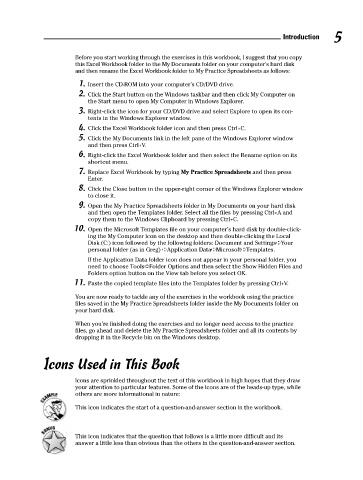Page 22 - Excel Workbook for Dummies
P. 22
03_798452 intro.qxp 3/13/06 7:32 PM Page 5
Introduction 5
Before you start working through the exercises in this workbook, I suggest that you copy
this Excel Workbook folder to the My Documents folder on your computer’s hard disk
and then rename the Excel Workbook folder to My Practice Spreadsheets as follows:
1. Insert the CD-ROM into your computer’s CD/DVD drive.
2. Click the Start button on the Windows taskbar and then click My Computer on
the Start menu to open My Computer in Windows Explorer.
3. Right-click the icon for your CD/DVD drive and select Explore to open its con-
tents in the Windows Explorer window.
4. Click the Excel Workbook folder icon and then press Ctrl+C.
5. Click the My Documents link in the left pane of the Windows Explorer window
and then press Ctrl+V.
6. Right-click the Excel Workbook folder and then select the Rename option on its
shortcut menu.
7. Replace Excel Workbook by typing My Practice Spreadsheets and then press
Enter.
8. Click the Close button in the upper-right corner of the Windows Explorer window
to close it.
9. Open the My Practice Spreadsheets folder in My Documents on your hard disk
and then open the Templates folder. Select all the files by pressing Ctrl+A and
copy them to the Windows Clipboard by pressing Ctrl+C.
10. Open the Microsoft Templates file on your computer’s hard disk by double-click-
ing the My Computer icon on the desktop and then double-clicking the Local
Disk (C:) icon followed by the following folders: Document and Settings➪Your
personal folder (as in Greg) ➪Application Data➪Microsoft➪Templates.
If the Application Data folder icon does not appear in your personal folder, you
need to choose Tools➪Folder Options and then select the Show Hidden Files and
Folders option button on the View tab before you select OK.
11. Paste the copied template files into the Templates folder by pressing Ctrl+V.
You are now ready to tackle any of the exercises in the workbook using the practice
files saved in the My Practice Spreadsheets folder inside the My Documents folder on
your hard disk.
When you’re finished doing the exercises and no longer need access to the practice
files, go ahead and delete the My Practice Spreadsheets folder and all its contents by
dropping it in the Recycle bin on the Windows desktop.
Icons Used in This Book
Icons are sprinkled throughout the text of this workbook in high hopes that they draw
your attention to particular features. Some of the icons are of the heads-up type, while
others are more informational in nature:
This icon indicates the start of a question-and-answer section in the workbook.
This icon indicates that the question that follows is a little more difficult and its
answer a little less than obvious than the others in the question-and-answer section.