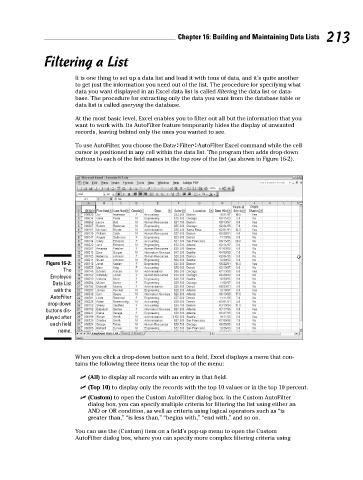Page 230 - Excel Workbook for Dummies
P. 230
23_798452 ch16.qxp 3/13/06 7:40 PM Page 213
Chapter 16: Building and Maintaining Data Lists 213
Filtering a List
It is one thing to set up a data list and load it with tons of data, and it’s quite another
to get just the information you need out of the list. The procedure for specifying what
data you want displayed in an Excel data list is called filtering the data list or data-
base. The procedure for extracting only the data you want from the database table or
data list is called querying the database.
At the most basic level, Excel enables you to filter out all but the information that you
want to work with. Its AutoFilter feature temporarily hides the display of unwanted
records, leaving behind only the ones you wanted to see.
To use AutoFilter, you choose the Data➪Filter➪AutoFilter Excel command while the cell
cursor is positioned in any cell within the data list. The program then adds drop-down
buttons to each of the field names in the top row of the list (as shown in Figure 16-2).
Figure 16-2:
The
Employee
Data List
with the
AutoFilter
drop-down
buttons dis-
played after
each field
name.
When you click a drop-down button next to a field, Excel displays a menu that con-
tains the following three items near the top of the menu:
(All) to display all records with an entry in that field.
(Top 10) to display only the records with the top 10 values or in the top 10 percent.
(Custom) to open the Custom AutoFilter dialog box. In the Custom AutoFilter
dialog box, you can specify multiple criteria for filtering the list using either an
AND or OR condition, as well as criteria using logical operators such as “is
greater than,” “is less than,” “begins with,” “end with,” and so on.
You can use the (Custom) item on a field’s pop-up menu to open the Custom
AutoFilter dialog box, where you can specify more complex filtering criteria using