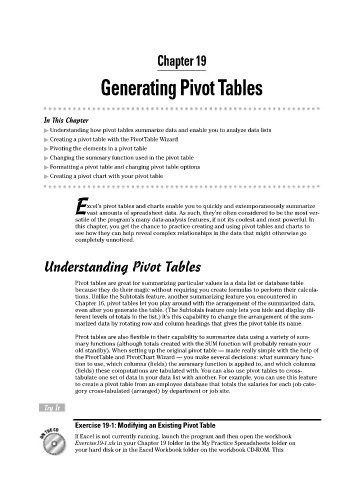Page 262 - Excel Workbook for Dummies
P. 262
27_798452 ch19.qxp 3/13/06 7:42 PM Page 245
Chapter 19
Generating Pivot Tables
In This Chapter
Understanding how pivot tables summarize data and enable you to analyze data lists
Creating a pivot table with the PivotTable Wizard
Pivoting the elements in a pivot table
Changing the summary function used in the pivot table
Formatting a pivot table and changing pivot table options
Creating a pivot chart with your pivot table
xcel’s pivot tables and charts enable you to quickly and extemporaneously summarize
Evast amounts of spreadsheet data. As such, they’re often considered to be the most ver-
satile of the program’s many data-analysis features, if not its coolest and most powerful. In
this chapter, you get the chance to practice creating and using pivot tables and charts to
see how they can help reveal complex relationships in the data that might otherwise go
completely unnoticed.
Understanding Pivot Tables
Pivot tables are great for summarizing particular values in a data list or database table
because they do their magic without requiring you create formulas to perform their calcula-
tions. Unlike the Subtotals feature, another summarizing feature you encountered in
Chapter 16, pivot tables let you play around with the arrangement of the summarized data,
even after you generate the table. (The Subtotals feature only lets you hide and display dif-
ferent levels of totals in the list.) It’s this capability to change the arrangement of the sum-
marized data by rotating row and column headings that gives the pivot table its name.
Pivot tables are also flexible in their capability to summarize data using a variety of sum-
mary functions (although totals created with the SUM function will probably remain your
old standby). When setting up the original pivot table — made really simple with the help of
the PivotTable and PivotChart Wizard — you make several decisions: what summary func-
tion to use, which columns (fields) the summary function is applied to, and which columns
(fields) these computations are tabulated with. You can also use pivot tables to cross-
tabulate one set of data in your data list with another. For example, you can use this feature
to create a pivot table from an employee database that totals the salaries for each job cate-
gory cross-tabulated (arranged) by department or job site.
Try It
Exercise 19-1: Modifying an Existing Pivot Table
If Excel is not currently running, launch the program and then open the workbook
Exercise19-1.xls in your Chapter 19 folder in the My Practice Spreadsheets folder on
your hard disk or in the Excel Workbook folder on the workbook CD-ROM. This