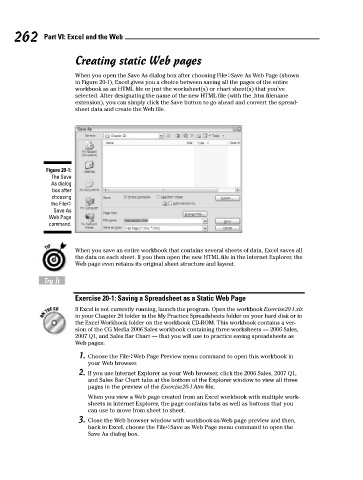Page 279 - Excel Workbook for Dummies
P. 279
29_798452 ch20.qxp 3/13/06 7:44 PM Page 262
262 Part VI: Excel and the Web
Creating static Web pages
When you open the Save As dialog box after choosing File➪Save As Web Page (shown
in Figure 20-1), Excel gives you a choice between saving all the pages of the entire
workbook as an HTML file or just the worksheet(s) or chart sheet(s) that you’ve
selected. After designating the name of the new HTML file (with the .htm filename
extension), you can simply click the Save button to go ahead and convert the spread-
sheet data and create the Web file.
Figure 20-1:
The Save
As dialog
box after
choosing
the File➪
Save As
Web Page
command.
When you save an entire workbook that contains several sheets of data, Excel saves all
the data on each sheet. If you then open the new HTML file in the Internet Explorer, the
Web page even retains its original sheet structure and layout.
Try It
Exercise 20-1: Saving a Spreadsheet as a Static Web Page
If Excel is not currently running, launch the program. Open the workbook Exercise20-1.xls
in your Chapter 20 folder in the My Practice Spreadsheets folder on your hard disk or in
the Excel Workbook folder on the workbook CD-ROM. This workbook contains a ver-
sion of the CG Media 2006 Sales workbook containing three worksheets — 2006 Sales,
2007 Q1, and Sales Bar Chart — that you will use to practice saving spreadsheets as
Web pages:
1. Choose the File➪Web Page Preview menu command to open this workbook in
your Web browser.
2. If you use Internet Explorer as your Web browser, click the 2006 Sales, 2007 Q1,
and Sales Bar Chart tabs at the bottom of the Explorer window to view all three
pages in the preview of the Exercise20-1.htm file.
When you view a Web page created from an Excel workbook with multiple work-
sheets in Internet Explorer, the page contains tabs as well as buttons that you
can use to move from sheet to sheet.
3. Close the Web browser window with workbook-as-Web page preview and then,
back in Excel, choose the File➪Save as Web Page menu command to open the
Save As dialog box.