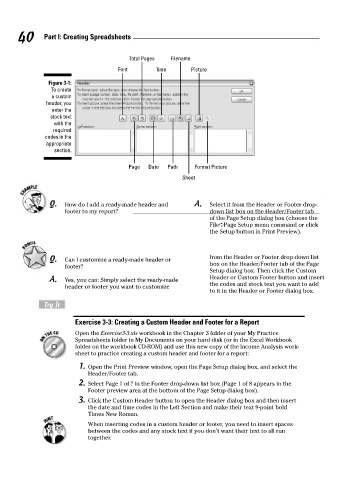Page 57 - Excel Workbook for Dummies
P. 57
07_798452 ch03.qxp 3/13/06 7:38 PM Page 40
40 Part I: Creating Spreadsheets
Total Pages Filename
Font Time Picture
Figure 3-1:
To create
a custom
header, you
enter the
stock text
with the
required
codes in the
appropriate
section.
Page Date Path Format Picture
Sheet
Q. How do I add a ready-made header and A. Select it from the Header or Footer drop-
footer to my report? down list box on the Header/Footer tab
of the Page Setup dialog box (choose the
File➪Page Setup menu command or click
the Setup button in Print Preview).
Q. Can I customize a ready-made header or from the Header or Footer drop-down list
footer? box on the Header/Footer tab of the Page
Setup dialog box. Then click the Custom
A. Yes, you can: Simply select the ready-made Header or Custom Footer button and insert
header or footer you want to customize the codes and stock text you want to add
to it in the Header or Footer dialog box.
Try It
Exercise 3-3: Creating a Custom Header and Footer for a Report
Open the Exercise3-3.xls workbook in the Chapter 3 folder of your My Practice
Spreadsheets folder in My Documents on your hard disk (or in the Excel Workbook
folder on the workbook CD-ROM) and use this new copy of the Income Analysis work-
sheet to practice creating a custom header and footer for a report:
1. Open the Print Preview window, open the Page Setup dialog box, and select the
Header/Footer tab.
2. Select Page 1 of ? in the Footer drop-down list box (Page 1 of 8 appears in the
Footer preview area at the bottom of the Page Setup dialog box).
3. Click the Custom Header button to open the Header dialog box and then insert
the date and time codes in the Left Section and make their text 9-point bold
Times New Roman.
When inserting codes in a custom header or footer, you need to insert spaces
between the codes and any stock text if you don’t want their text to all run
together.