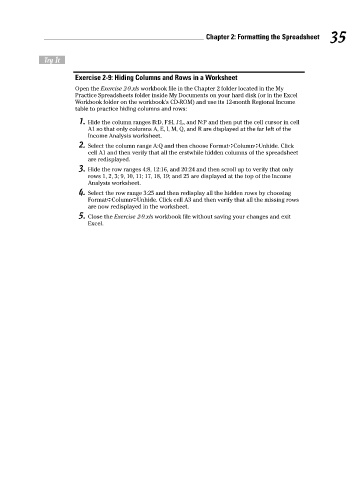Page 52 - Excel Workbook for Dummies
P. 52
06_798452 ch02.qxp 3/13/06 7:34 PM Page 35
Chapter 2: Formatting the Spreadsheet 35
Try It
Exercise 2-9: Hiding Columns and Rows in a Worksheet
Open the Exercise 2-9.xls workbook file in the Chapter 2 folder located in the My
Practice Spreadsheets folder inside My Documents on your hard disk (or in the Excel
Workbook folder on the workbook’s CD-ROM) and use its 12-month Regional Income
table to practice hiding columns and rows:
1. Hide the column ranges B:D, F:H, J:L, and N:P and then put the cell cursor in cell
A1 so that only columns A, E, I, M, Q, and R are displayed at the far left of the
Income Analysis worksheet.
2. Select the column range A:Q and then choose Format➪Column➪Unhide. Click
cell A1 and then verify that all the erstwhile hidden columns of the spreadsheet
are redisplayed.
3. Hide the row ranges 4:8, 12:16, and 20:24 and then scroll up to verify that only
rows 1, 2, 3; 9, 10, 11; 17, 18, 19; and 25 are displayed at the top of the Income
Analysis worksheet.
4. Select the row range 3:25 and then redisplay all the hidden rows by choosing
Format➪Column➪Unhide. Click cell A3 and then verify that all the missing rows
are now redisplayed in the worksheet.
5. Close the Exercise 2-9.xls workbook file without saving your changes and exit
Excel.