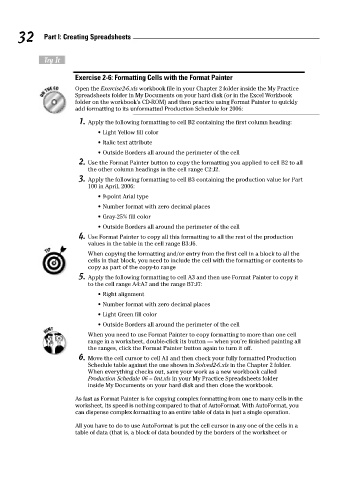Page 49 - Excel Workbook for Dummies
P. 49
06_798452 ch02.qxp 3/13/06 7:34 PM Page 32
32 Part I: Creating Spreadsheets
Try It
Exercise 2-6: Formatting Cells with the Format Painter
Open the Exercise2-6.xls workbook file in your Chapter 2 folder inside the My Practice
Spreadsheets folder in My Documents on your hard disk (or in the Excel Workbook
folder on the workbook’s CD-ROM) and then practice using Format Painter to quickly
add formatting to its unformatted Production Schedule for 2006:
1. Apply the following formatting to cell B2 containing the first column heading:
• Light Yellow fill color
• Italic text attribute
• Outside Borders all around the perimeter of the cell
2. Use the Format Painter button to copy the formatting you applied to cell B2 to all
the other column headings in the cell range C2:J2.
3. Apply the following formatting to cell B3 containing the production value for Part
100 in April, 2006:
• 9-point Arial type
• Number format with zero decimal places
• Gray-25% fill color
• Outside Borders all around the perimeter of the cell
4. Use Format Painter to copy all this formatting to all the rest of the production
values in the table in the cell range B3:J6.
When copying the formatting and/or entry from the first cell in a block to all the
cells in that block, you need to include the cell with the formatting or contents to
copy as part of the copy-to range
5. Apply the following formatting to cell A3 and then use Format Painter to copy it
to the cell range A4:A7 and the range B7:J7:
• Right alignment
• Number format with zero decimal places
• Light Green fill color
• Outside Borders all around the perimeter of the cell
When you need to use Format Painter to copy formatting to more than one cell
range in a worksheet, double-click its button — when you’re finished painting all
the ranges, click the Format Painter button again to turn it off.
6. Move the cell cursor to cell A1 and then check your fully formatted Production
Schedule table against the one shown in Solved2-6.xls in the Chapter 2 folder.
When everything checks out, save your work as a new workbook called
Production Schedule 06 – fmt.xls in your My Practice Spreadsheets folder
inside My Documents on your hard disk and then close the workbook.
As fast as Format Painter is for copying complex formatting from one to many cells in the
worksheet, its speed is nothing compared to that of AutoFormat. With AutoFormat, you
can dispense complex formatting to an entire table of data in just a single operation.
All you have to do to use AutoFormat is put the cell cursor in any one of the cells in a
table of data (that is, a block of data bounded by the borders of the worksheet or