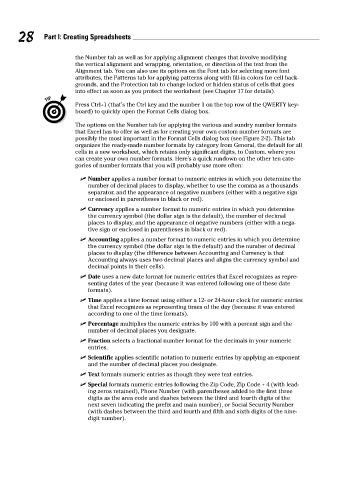Page 45 - Excel Workbook for Dummies
P. 45
06_798452 ch02.qxp 3/13/06 7:34 PM Page 28
28 Part I: Creating Spreadsheets
the Number tab as well as for applying alignment changes that involve modifying
the vertical alignment and wrapping, orientation, or direction of the text from the
Alignment tab. You can also use its options on the Font tab for selecting more font
attributes, the Patterns tab for applying patterns along with fill-in colors for cell back-
grounds, and the Protection tab to change locked or hidden status of cells that goes
into effect as soon as you protect the worksheet (see Chapter 17 for details).
Press Ctrl+1 (that’s the Ctrl key and the number 1 on the top row of the QWERTY key-
board) to quickly open the Format Cells dialog box.
The options on the Number tab for applying the various and sundry number formats
that Excel has to offer as well as for creating your own custom number formats are
possibly the most important in the Format Cells dialog box (see Figure 2-2). This tab
organizes the ready-made number formats by category from General, the default for all
cells in a new worksheet, which retains only significant digits, to Custom, where you
can create your own number formats. Here’s a quick rundown on the other ten cate-
gories of number formats that you will probably use more often:
Number applies a number format to numeric entries in which you determine the
number of decimal places to display, whether to use the comma as a thousands
separator, and the appearance of negative numbers (either with a negative sign
or enclosed in parentheses in black or red).
Currency applies a number format to numeric entries in which you determine
the currency symbol (the dollar sign is the default), the number of decimal
places to display, and the appearance of negative numbers (either with a nega-
tive sign or enclosed in parentheses in black or red).
Accounting applies a number format to numeric entries in which you determine
the currency symbol (the dollar sign is the default) and the number of decimal
places to display (the difference between Accounting and Currency is that
Accounting always uses two decimal places and aligns the currency symbol and
decimal points in their cells).
Date uses a new date format for numeric entries that Excel recognizes as repre-
senting dates of the year (because it was entered following one of these date
formats).
Time applies a time format using either a 12- or 24-hour clock for numeric entries
that Excel recognizes as representing times of the day (because it was entered
according to one of the time formats).
Percentage multiplies the numeric entries by 100 with a percent sign and the
number of decimal places you designate.
Fraction selects a fractional number format for the decimals in your numeric
entries.
Scientific applies scientific notation to numeric entries by applying an exponent
and the number of decimal places you designate.
Text formats numeric entries as though they were text entries.
Special formats numeric entries following the Zip Code, Zip Code + 4 (with lead-
ing zeros retained), Phone Number (with parentheses added to the first three
digits as the area code and dashes between the third and fourth digits of the
next seven indicating the prefix and main number), or Social Security Number
(with dashes between the third and fourth and fifth and sixth digits of the nine-
digit number).