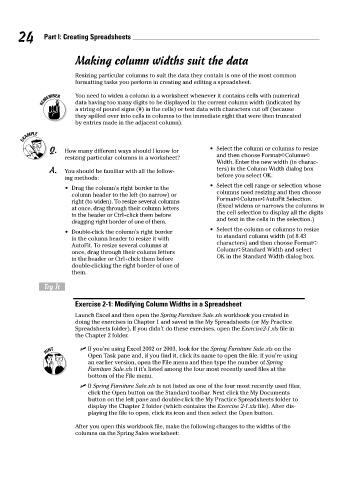Page 41 - Excel Workbook for Dummies
P. 41
06_798452 ch02.qxp 3/13/06 7:34 PM Page 24
24 Part I: Creating Spreadsheets
Making column widths suit the data
Resizing particular columns to suit the data they contain is one of the most common
formatting tasks you perform in creating and editing a spreadsheet.
You need to widen a column in a worksheet whenever it contains cells with numerical
data having too many digits to be displayed in the current column width (indicated by
a string of pound signs (#) in the cells) or text data with characters cut off (because
they spilled over into cells in columns to the immediate right that were then truncated
by entries made in the adjacent column).
Q. How many different ways should I know for • Select the column or columns to resize
resizing particular columns in a worksheet? and then choose Format➪Column➪
Width. Enter the new width (in charac-
A. You should be familiar with all the follow- ters) in the Column Width dialog box
before you select OK.
ing methods:
• Select the cell range or selection whose
• Drag the column’s right border in the
column header to the left (to narrow) or columns need resizing and then choose
right (to widen). To resize several columns Format➪Column➪AutoFit Selection.
at once, drag through their column letters (Excel widens or narrows the columns in
in the header or Ctrl+click them before the cell selection to display all the digits
dragging right border of one of them. and text in the cells in the selection.)
• Select the column or columns to resize
• Double-click the column’s right border
to standard column width (of 8.43
in the column header to resize it with
AutoFit. To resize several columns at characters) and then choose Format➪
Column➪Standard Width and select
once, drag through their column letters
OK in the Standard Width dialog box.
in the header or Ctrl+click them before
double-clicking the right border of one of
them.
Try It
Exercise 2-1: Modifying Column Widths in a Spreadsheet
Launch Excel and then open the Spring Furniture Sale.xls workbook you created in
doing the exercises in Chapter 1 and saved in the My Spreadsheets (or My Practice
Spreadsheets folder). If you didn’t do these exercises, open the Exercise2-1.xls file in
the Chapter 2 folder.
If you’re using Excel 2002 or 2003, look for the Spring Furniture Sale.xls on the
Open Task pane and, if you find it, click its name to open the file. If you’re using
an earlier version, open the File menu and then type the number of Spring
Furniture Sale.xls if it’s listed among the four most recently used files at the
bottom of the File menu.
If Spring Furniture Sale.xls is not listed as one of the four most recently used files,
click the Open button on the Standard toolbar. Next click the My Documents
button on the left pane and double-click the My Practice Spreadsheets folder to
display the Chapter 2 folder (which contains the Exercise 2-1.xls file). After dis-
playing the file to open, click its icon and then select the Open button.
After you open this workbook file, make the following changes to the widths of the
columns on the Spring Sales worksheet: