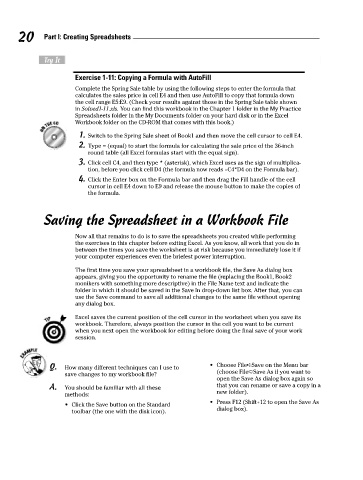Page 37 - Excel Workbook for Dummies
P. 37
05_798452 ch01.qxp 3/13/06 7:52 PM Page 20
20 Part I: Creating Spreadsheets
Try It
Exercise 1-11: Copying a Formula with AutoFill
Complete the Spring Sale table by using the following steps to enter the formula that
calculates the sales price in cell E4 and then use AutoFill to copy that formula down
the cell range E5:E9. (Check your results against those in the Spring Sale table shown
in Solved1-11.xls. You can find this workbook in the Chapter 1 folder in the My Practice
Spreadsheets folder in the My Documents folder on your hard disk or in the Excel
Workbook folder on the CD-ROM that comes with this book.)
1. Switch to the Spring Sale sheet of Book1 and then move the cell cursor to cell E4.
2. Type = (equal) to start the formula for calculating the sale price of the 36-inch
round table (all Excel formulas start with the equal sign).
3. Click cell C4, and then type * (asterisk), which Excel uses as the sign of multiplica-
tion, before you click cell D4 (the formula now reads =C4*D4 on the Formula bar).
4. Click the Enter box on the Formula bar and then drag the Fill handle of the cell
cursor in cell E4 down to E9 and release the mouse button to make the copies of
the formula.
Saving the Spreadsheet in a Workbook File
Now all that remains to do is to save the spreadsheets you created while performing
the exercises in this chapter before exiting Excel. As you know, all work that you do in
between the times you save the worksheet is at risk because you immediately lose it if
your computer experiences even the briefest power interruption.
The first time you save your spreadsheet in a workbook file, the Save As dialog box
appears, giving you the opportunity to rename the file (replacing the Book1, Book2
monikers with something more descriptive) in the File Name text and indicate the
folder in which it should be saved in the Save In drop-down list box. After that, you can
use the Save command to save all additional changes to the same file without opening
any dialog box.
Excel saves the current position of the cell cursor in the worksheet when you save its
workbook. Therefore, always position the cursor in the cell you want to be current
when you next open the workbook for editing before doing the final save of your work
session.
Q. How many different techniques can I use to • Choose File➪Save on the Menu bar
save changes to my workbook file? (choose File➪Save As if you want to
open the Save As dialog box again so
A. You should be familiar with all these that you can rename or save a copy in a
methods: new folder).
• Press F12 (Shift+12 to open the Save As
• Click the Save button on the Standard
toolbar (the one with the disk icon). dialog box).