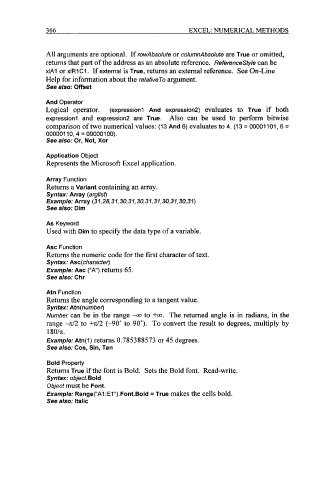Page 389 - Excel for Scientists and Engineers: Numerical Methods
P. 389
366 EXCEL: NUMERICAL METHODS
All arguments are optional. If rowAbsolufe or colurnnAbsolufe are True or omitted,
returns that part of the address as an absolute reference. Referencestyle can be
xlAl or xlRl Cl . If external is True, returns an external reference. See On-Line
Help for information about the relafiveTo argument.
See also: Offset
And Operator
Logical operator. (expressionl And expression2) evaluates to True if both
expressionl and expression2 are True. Also can be used to perform bitwise
comparison of two numerical values: (13 And 6) evaluates to 4. (13 = 00001101,6 =
000001 10,4 = 000001 00).
See also: Or, Not, Xor
Application Object
Represents the Microsoft Excel application.
Array Function
Returns a Variant containing an array.
Syntax: Array (arglisr)
Example: Array (31,28,31,30,31,30,31,31,30,31,30,31)
See also: Dim
As Keyword
Used with Dim to specify the data type of a variable.
Asc Function
Returns the numeric code for the first character of text.
Syntax: Asc(characfer)
Example: Asc ("A) returns 65.
See also: Chr
Atn Function
Returns the angle corresponding to a tangent value.
Syntax: Atn(numbe0
Number can be in the range -a to +a. The returned angle is in radians, in the
range 42 to +7c/2 (-90" to 90"). To convert the result to degrees, multiply by
180/7c.
Example: Atn(1) returns 0.785388573 or 45 degrees.
See also: Cos, Sin, Tan
Bold Property
Returns True if the font is Bold. Sets the Bold font. Read-write.
Syntax: object.Bold
Object must be Font.
Example: Range("A1 :El").Font.Bold = True makes the cells bold.
See also: Italic