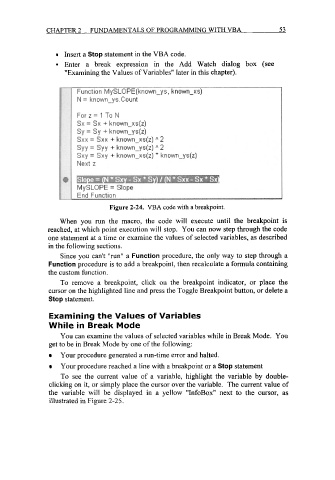Page 76 - Excel for Scientists and Engineers: Numerical Methods
P. 76
CHAPTER 2 FUNDAMENTALS OF PROGRAMMING WITH VBA 53
Insert a Stop statement in the VBA code.
Enter a break expression in the Add Watch dialog box (see
"Examining the Values of Variables" later in this chapter).
Figure 2-24. VBA code with a breakpoint.
When you run the macro, the code will execute until the breakpoint is
reached, at which point execution will stop. You can now step through the code
one statement at a time or examine the values of selected variables, as described
in the following sections.
Since you can't "run" a Function procedure, the only way to step through a
Function procedure is to add a breakpoint, then recalculate a formula containing
the custom function.
To remove a breakpoint, click on the breakpoint indicator, or place the
cursor on the highlighted line and press the Toggle Breakpoint button, or delete a
Stop statement.
Examining the Values of Variables
While in Break Mode
You can examine the values of selected variables while in Break Mode. You
get to be in Break Mode by one of the following:
Your procedure generated a run-time error and halted.
Your procedure reached a line with a breakpoint or a Stop statement
To see the current value of a variable, highlight the variable by double-
clicking on it, or simply place the cursor over the variable. The current value of
the variable will be displayed in a yellow "InfoBox" next to the cursor, as
illustrated in Figure 2-25.