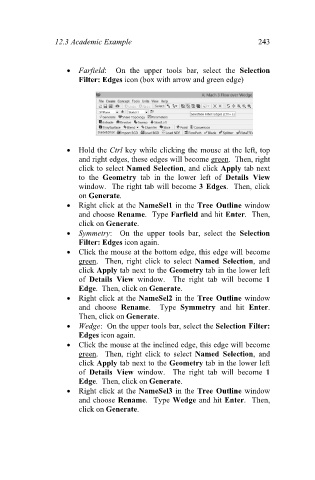Page 252 - Finite Element Analysis with ANSYS Workbench
P. 252
12.3 Academic Example 243
Farfield: On the upper tools bar, select the Selection
Filter: Edges icon (box with arrow and green edge)
Hold the Ctrl key while clicking the mouse at the left, top
and right edges, these edges will become green. Then, right
click to select Named Selection, and click Apply tab next
to the Geometry tab in the lower left of Details View
window. The right tab will become 3 Edges. Then, click
on Generate.
Right click at the NameSel1 in the Tree Outline window
and choose Rename. Type Farfield and hit Enter. Then,
click on Generate.
Symmetry: On the upper tools bar, select the Selection
Filter: Edges icon again.
Click the mouse at the bottom edge, this edge will become
green. Then, right click to select Named Selection, and
click Apply tab next to the Geometry tab in the lower left
of Details View window. The right tab will become 1
Edge. Then, click on Generate.
Right click at the NameSel2 in the Tree Outline window
and choose Rename. Type Symmetry and hit Enter.
Then, click on Generate.
Wedge: On the upper tools bar, select the Selection Filter:
Edges icon again.
Click the mouse at the inclined edge, this edge will become
green. Then, right click to select Named Selection, and
click Apply tab next to the Geometry tab in the lower left
of Details View window. The right tab will become 1
Edge. Then, click on Generate.
Right click at the NameSel3 in the Tree Outline window
and choose Rename. Type Wedge and hit Enter. Then,
click on Generate.