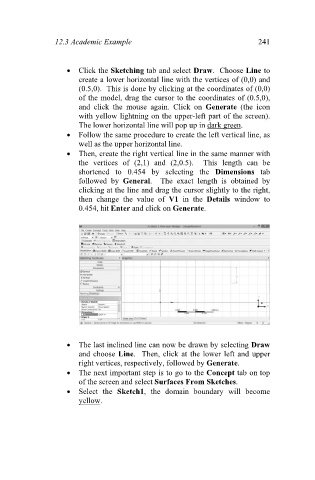Page 250 - Finite Element Analysis with ANSYS Workbench
P. 250
12.3 Academic Example 241
Click the Sketching tab and select Draw. Choose Line to
create a lower horizontal line with the vertices of (0,0) and
(0.5,0). This is done by clicking at the coordinates of (0,0)
of the model, drag the cursor to the coordinates of (0.5,0),
and click the mouse again. Click on Generate (the icon
with yellow lightning on the upper-left part of the screen).
The lower horizontal line will pop up in dark green.
Follow the same procedure to create the left vertical line, as
well as the upper horizontal line.
Then, create the right vertical line in the same manner with
the vertices of (2,1) and (2,0.5). This length can be
shortened to 0.454 by selecting the Dimensions tab
followed by General. The exact length is obtained by
clicking at the line and drag the cursor slightly to the right,
then change the value of V1 in the Details window to
0.454, hit Enter and click on Generate.
The last inclined line can now be drawn by selecting Draw
and choose Line. Then, click at the lower left and upper
right vertices, respectively, followed by Generate.
The next important step is to go to the Concept tab on top
of the screen and select Surfaces From Sketches.
Select the Sketch1, the domain boundary will become
yellow.