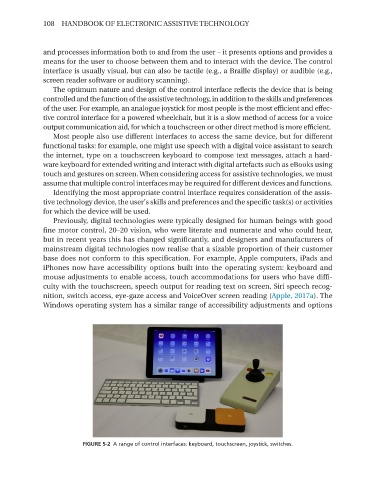Page 120 - Handbook of Electronic Assistive Technology
P. 120
108 HANDBOOK OF ELECTRONIC ASSISTIVE TECHNOLOGY
and processes information both to and from the user – it presents options and provides a
means for the user to choose between them and to interact with the device. The control
interface is usually visual, but can also be tactile (e.g., a Braille display) or audible (e.g.,
screen reader software or auditory scanning).
The optimum nature and design of the control interface reflects the device that is being
controlled and the function of the assistive technology, in addition to the skills and preferences
of the user. For example, an analogue joystick for most people is the most efficient and effec-
tive control interface for a powered wheelchair, but it is a slow method of access for a voice
output communication aid, for which a touchscreen or other direct method is more efficient.
Most people also use different interfaces to access the same device, but for different
functional tasks: for example, one might use speech with a digital voice assistant to search
the internet, type on a touchscreen keyboard to compose text messages, attach a hard-
ware keyboard for extended writing and interact with digital artefacts such as eBooks using
touch and gestures on screen. When considering access for assistive technologies, we must
assume that multiple control interfaces may be required for different devices and functions.
Identifying the most appropriate control interface requires consideration of the assis-
tive technology device, the user’s skills and preferences and the specific task(s) or activities
for which the device will be used.
Previously, digital technologies were typically designed for human beings with good
fine motor control, 20–20 vision, who were literate and numerate and who could hear,
but in recent years this has changed significantly, and designers and manufacturers of
mainstream digital technologies now realise that a sizable proportion of their customer
base does not conform to this specification. For example, Apple computers, iPads and
iPhones now have accessibility options built into the operating system: keyboard and
mouse adjustments to enable access, touch accommodations for users who have diffi-
culty with the touchscreen, speech output for reading text on screen, Siri speech recog-
nition, switch access, eye-gaze access and VoiceOver screen reading (Apple, 2017a). The
Windows operating system has a similar range of accessibility adjustments and options
FIGURE 5-2 A range of control interfaces: keyboard, touchscreen, joystick, switches�